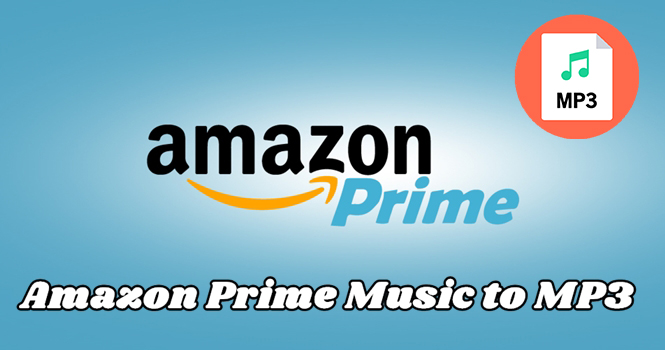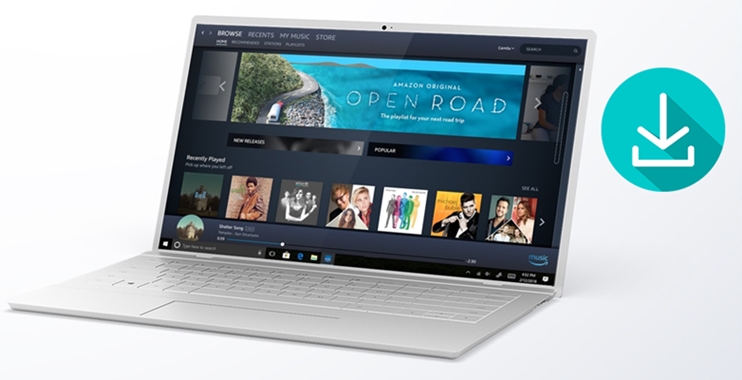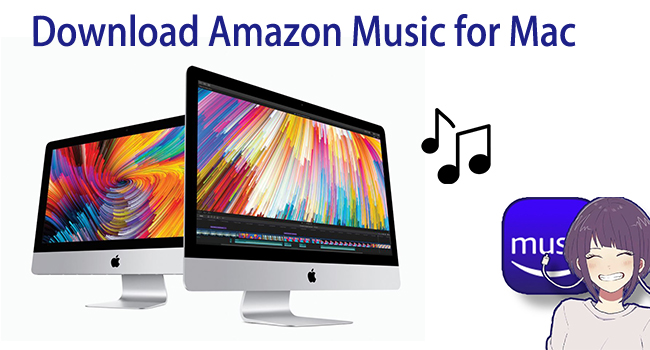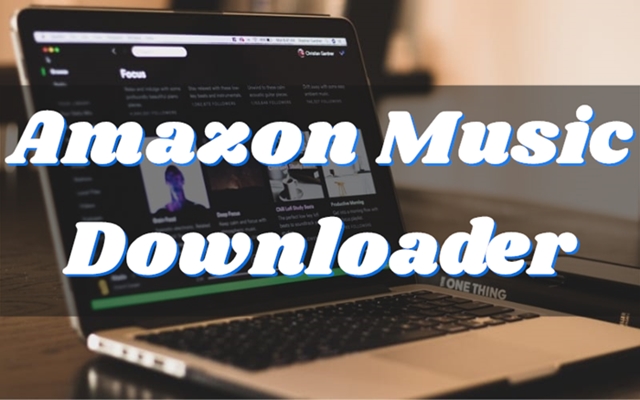As a digital service and content provider, Amazon Music attracts more than 55 million listeners by 2021. Amazon Music is subscription-only, and then you could choose to subscribe to its Music Prime, Music Unlimited, HD, and Ultra Music service. With a subscription to Amazon Music, you can browse and stream over 75 million songs on Amazon Music.
As Amazon Music is compatible with various devices, you can listen to your favorite music and playlists from Amazon Music on your smartphone, computer, tablet, and more smart devices. Also, you can play your favorite music directly from your web browser now. So, is it possible to download Amazon Music without the app for offline listening? Sure, here’s the answer to that.
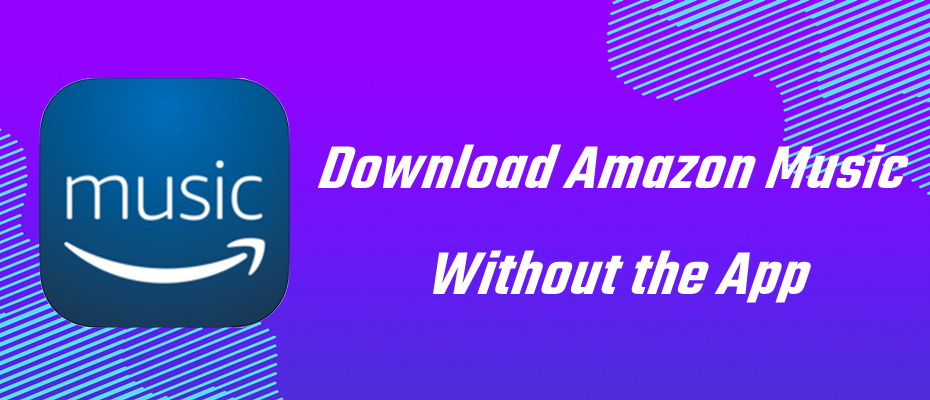
Part 1. How to Download Music from Amazon without the App via Web Player
The Amazon Music app can be downloaded and installed on the iOS, Android, and Fire tablet platforms, as well as the computer. But except for using the app, you can also access your favorite songs and podcasts from the Amazon web player. Now just go to download Amazon Music via web player instead of using the Amazon Music app.
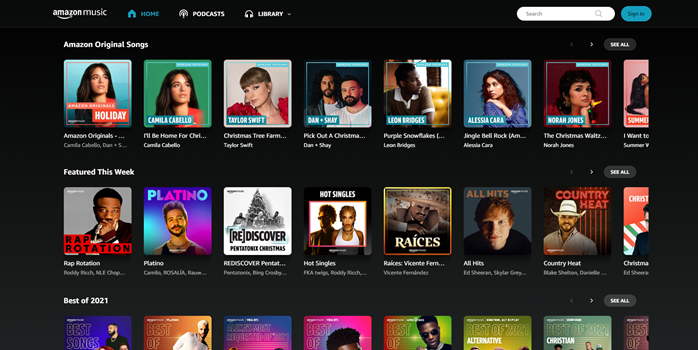
Step 1. Open the web player of Amazon Music and sign in to your Amazon account.
Step 2. Under the My Music section, click the songs or albums you’d like to download then click Download.
Step 3. Ignore the message prompting you to install the app and click No thanks, just download music files directly.
Step 4. Select Save to enable your favorite Amazon songs to download and find the downloads in the download folder of your web browser.
Part 2. How to Download Amazon Music from Purchase Store
With the above methods, you can download songs from Amazon Music by using your subscription account to Amazon Music. As an online music store, Amazon Music allows you to buy your favorite songs and albums directly. Then you can choose to buy those songs you like and then download them to your computer using the web browser.
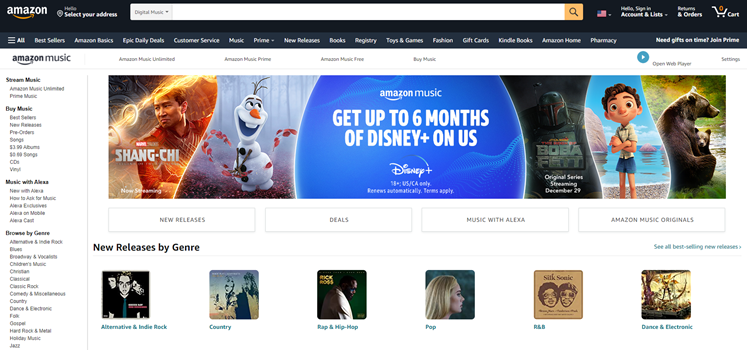
Step 1. Navigate to the Digital Music section of Amazon.com and then search for songs you want to buy.
Step 2. Then go to browse the music info and select audio formats then click Pay with to finalize the purchase.
Step 3. After checkout, you can click the Download Purchases button on the final page and download the purchased Amazon Music to your computer.
Or if you have purchased a collection of songs from Amazon and then you can go to download your purchased songs directly to your computer using a web browser.
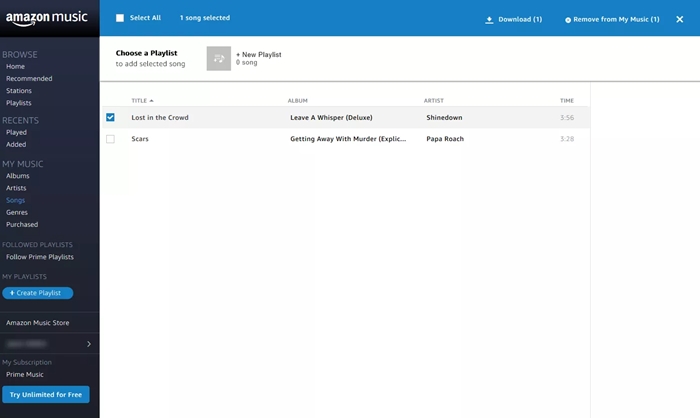
Step 1. Launch the Amazon Music web player and then go to Library.
Step 2. In your music library, select the albums or songs you’d like to download, and then click Download.
Step 3. Then choose Save and then all the downloaded purchased Amazon songs will be stored in your browser’s default Downloads folder.
Part 3. Best Way to Listen to Amazon Music Without App
When it comes to downloading Amazon Music offline and streaming them without using the Amazon Music app, we do recommend an excellent Amazon Music downloader to you, that is, TunesMake Amazon Music Converter. It is an innovative and professional music downloader and converter designed for all subscribers to Amazon Music, including Amazon Music Unlimited and HD Music.
As a top-notch music downloader, TunesMake Amazon Music Converter allows you to download your favorite songs, albums, and playlists from Amazon Music’s library and save them into six popular audio formats such as MP3, AAC, WAV, FLAC, M4A, and M4B. As it works with the Amazon Music app, you can browse the whole music library of Amazon Music and then download Amazon songs and listen to them offline without the app.

Key Features of TunesMake Amazon Music Converter
- Download songs from Amazon Music Prime, Music Unlimited, and HD Music
- Convert Amazon Music songs to MP3, AAC, FLAC, WAV, M4A, and M4B
- Handle the audio conversion of Amazon Music at a faster speed of 5×
- Ensure the output audio quality while retaining ID3 tags and metadata
Part 4. How to Stream Amazon Music Without the App
After the basic understanding of how TunesMake Amazon Music Converter works, are you preparing to do that? Now follow our guide to download songs from Amazon Music for offline listening using TunesMake Amazon Music Converter step by step.
4.1 Download Amazon Music Songs via TunesMake Amazon Music Converter
Before downloading and conversion of Amazon Music songs, make sure that you have TunesMake Amazon Music Converter installed on your Mac or Windows computer. If not, then click the Download button from the above link. Then start your downloading.
Step 1
Add Amazon songs to download
Start by opening TunesMake Amazon Music Converter, then it will run the Amazon Music app at once. Now go to sign in to your Amazon Music account first. Now browse your music library and select the song you want to download. Once you find the album or playlist you want to download, go to the share icon and copy the shared link. Then paste the copied link to the search bar. Once loaded, the music tracks will show up in the conversion list.

Step 2
Configure the output parameter
After that, click the menu bar from the top-right corner of the interface and select the Preferences option from the drop-down menu. Then in the pop-up window, switch to the Convert button. Here you’re able to set the output format and other audio parameters like bit rate, sample rate, and channel.

Step 3
Start downloading Amazon songs
Now click on the Convert button on the bottom right corner of the converter. Then TunesMake software will immediately download songs from Amazon Music and save the converted music files to your required storage location. After conversion, you can check out all the downloaded songs in the history list by clicking the Converted button at the top of the screen.

4.2 Download Amazon Music to Phone Without Using Amazon Music App
It’s easy to download Amazon Music without using the Amazon Music app, and then you can transfer those downloaded Amazon songs to your iPhone or Android device for listening anytime. Also, you can move those songs to a device incompatible with the Amazon Music app.
For Android
Step 1. Connect your Android phone to the computer using a USB cable.
Step 2. Locate the folder where you choose to save all the downloaded Amazon Music songs.
Step 3. Drag and drop those Amazon Music files into the folder on your Android phone.
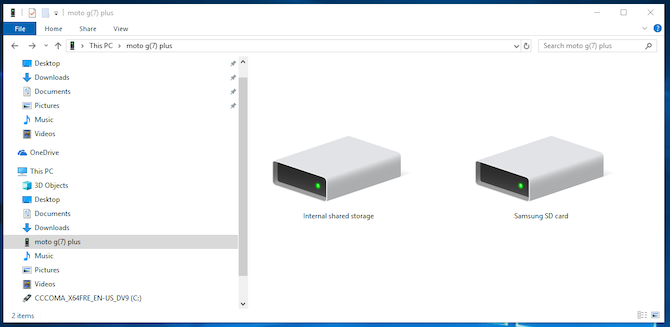
For iPhone
Step 1. Use a USB cable to connect your iPhone to your computer.
Step 2. Launch iTunes on your PC and click the Device button to access your iPhone info.
Step 3. Then select File Sharing and click Add then select the music files you want to transfer.
Step 4. Click the Add button and all your selected music files will be transferred to your device.
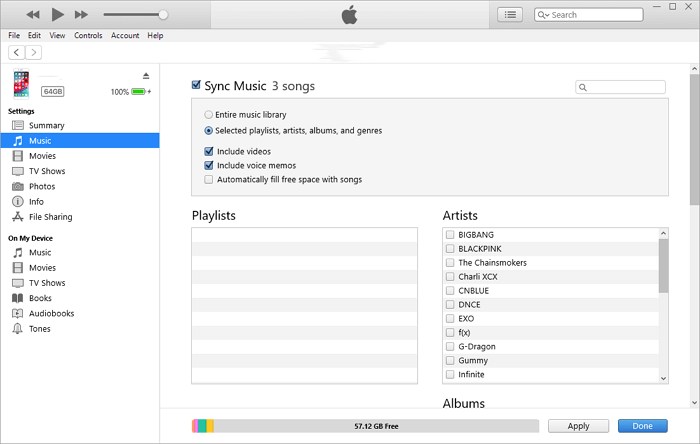
Conclusion
It’s easy to download Amazon Music without using the Amazon Music app. If you are looking for a way to do that, you could choose to download your favorite songs from Amazon directly using a web browser or from Purchase Store. In addition, TunesMake Amazon Music Converter could be a good option to stream Amazon Music offline without the app. With it, you can download Amazon Music to DRM-free audios for playing anywhere.
Related Articles
- 1
- 2
- 3
- 4
- 5
- 6
- 7