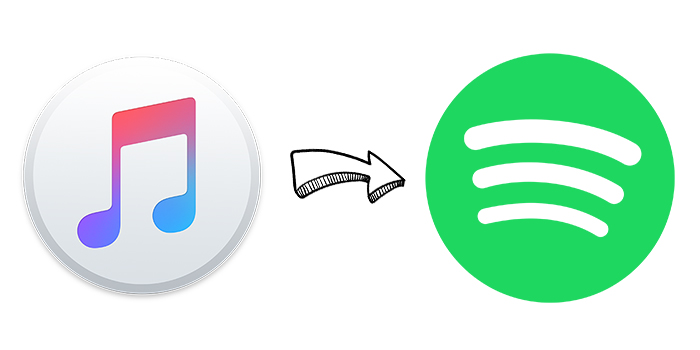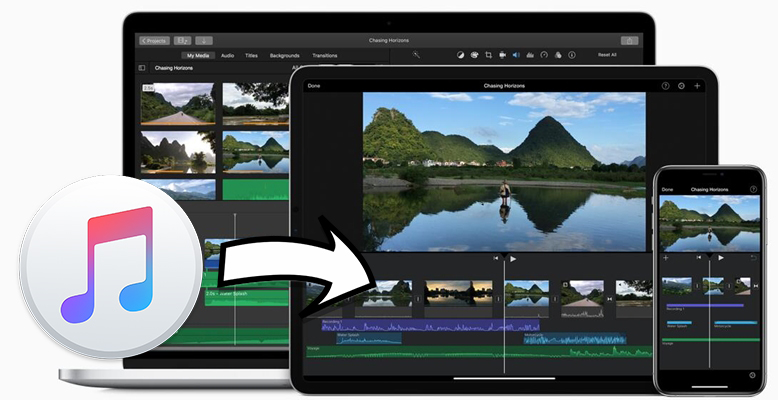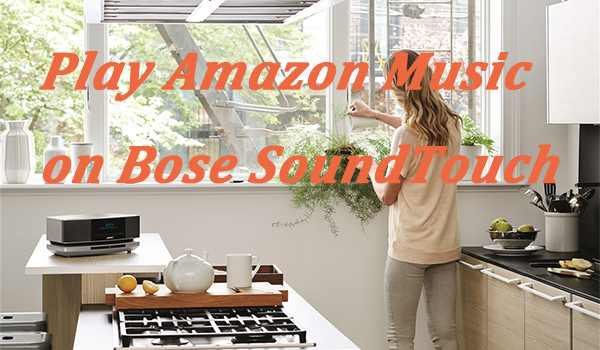Bose SoundTouch is an incredible wireless speaker that offers crisp and clear sounds. It’s powerfully simple to control all your music with a tap on the top controls. You can easily connect your device to Bose SoundTouch and start listening to your liked songs. When it comes to what you want to hear, you have so many options. Some of you may wonder whether you can play Apple Music on Bose SoundTouch.
Does Bose SoundTouch Support Apple Music?
The fortunate news is that you can listen to Apple Music on Bose SoundTouch. It is because Bose SoundTouch can play music directly from music streaming services over WiFi, Bluetooth, Apple AirPlay, and Auxiliary. Although Apple Music is not among the supported streaming music services, you can play Apple Music through Bose SoundTouch.

How to play Apple Music on SoundTouch? There is no need to worry because there are several methods that you can try to stream Apple Music to Bose SoundTouch. This article will tell you how to add Apple Music to Bose SoundTouch for playing. Let’s how to play Apple Music on Bose SoundTouch from the Apple Music app on a smartphone, or using AirPlay, Bluetooth, or Auxiliary.
Method 1. Stream Apple Music to Bose SoundTouch via Bluetooth
Bose SoundTouch comes with the Bluetooth function – meaning that you can try to use this function to play Apple Music sounds. All devices, including a smartphone, a tablet, or a computer, have Bluetooth, so all you have to do is connect your device to Bose SoundTouch through Bluetooth. Then you can listen to Apple Music through your Bose smart speaker.
What You’ll Need to Get Started
- Have the Bose SoundTouch app installed;
- A smartphone, tablet, or computer.
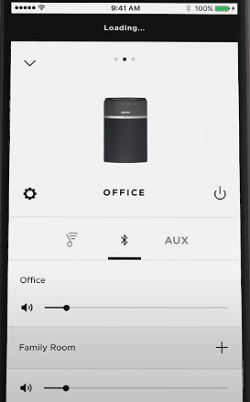
Step 1. Take out your phone and launch the Bose SoundTouch app.
Step 2. Tap the Menu option, then hit the Settings option followed by Speaker Settings.
Step 3. From the options shown, tap the SoundTouch system.
Step 4. Choose Bluetooth and tap the Pair button. Then you can stream Apple Music to Bose SoundTouch from your phone.
Method 2. Cast Apple Music to Bose SoundTouch through AirPlay
Some smart speakers from Bose support AirPlay 2, which allows you to stream audio from your Apple device to the speaker quickly. If you have purchased Bose SoundTouch Series II, you can use the AirPlay feature to play your favorite songs from Apple Music. To enable it, you will have to follow a few simple steps.
What You’ll Need to Get Started:
- Get both devices connected to the same WiFi network;
- An Apple device like an iPhone, iPad, iPod touch, or Mac computer.
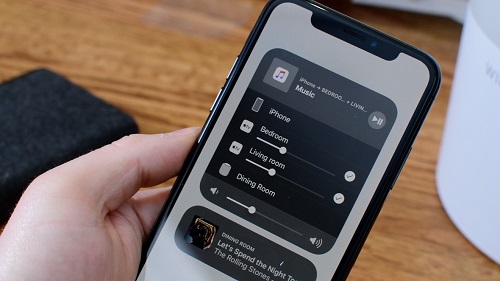
Option 1. Stream Apple Music from the Control Center
Step 1. Go to play your liked songs in the Apple Music app.
Step 2. On your Apple device, open the Control Center.
Step 3. Tap the AirPlay icon in the top-right corner of the screen.
Step 4. Select your Bose SoundTouch and start listening to your Apple Music songs.
Option 2. Stream Apple Music from the Apple Music App
Step 1. Launch the Apple Music app on your Apple device.
Step 2. Head to your music library and select a playlist or an album to play.
Step 3. Open the Now Playing screen and tap the AirPlay icon to play your songs.
Step 4. Select your Bose SoundTouch and start playing your Apple Music songs.
Method 3. Play Apple Music on Bose SoundTouch Using Auxiliary
In addition to using Bluetooth and AirPlay, you can connect your device to a Bose SoundTouch through an audio cable. When getting your device connected to Bose SoundTouch, you can directly play songs from Apple Music and listen to them through your speaker. This method is available for all Bose smart speakers, including Bose SoundTouch.
What You’ll Need to Get Started:
- A 3.5mm audio cable;
- A smartphone, tablet, or computer.
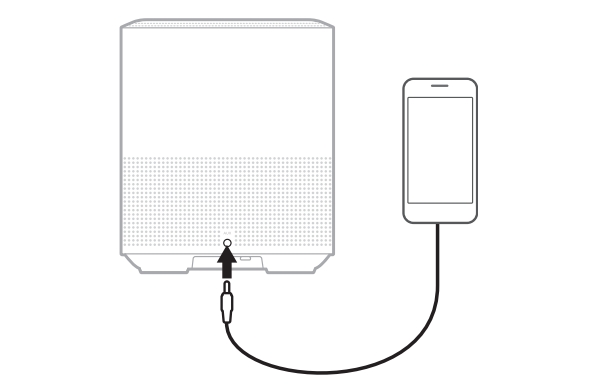
Step 1. Connect one end of the audio cable to the headphone jack or charging port on your device.
Step 2. Connect the other end of the audio cable to the AUX connector on the back of the speaker.
Step 3. Tap AUX on the top of the speaker, then open the Apple Music app to play songs.
Method 4. Download Apple Music for Playing on Bose SoundTouch
There is a simpler and more effective way of helping you play Apple Music on Bose SoundTouch. You’ll need an Apple Music converter to download and convert Apple Music songs for playing without limits. The recommended tool to use is TunesMake Audio Converter. It is a reliable audio converter that can convert Apple Music to multiple common formats like MP3, FLAC, AAC, M4A, M4B, and WAV.
With the support of TunesMake software, you can get unprotected Apple Music songs. You can upload your converted Apple Music songs to your iTunes library while Bose SoundTouch can access songs from the iTunes music library. The following are the steps to download and convert Apple Music songs to MP3 using TunesMake Audio Converter. Then you can listen to unlimited Apple Music songs on Bose SoundTouch easily.

Key Features of TunesMake Audio Converter
- Convert Apple Music to MP3, WAV, FLAC, AAC, and other audio formats
- Remove DRM from Apple Music, iTunes audios, and Audible audiobooks
- Preserve the converted audio with lossless audio quality and ID3 tags
- Support the conversion of audio format at a 30× faster speed in batch
Step 1
Select Apple Music Songs to Convert
Launch TunesMake Audio Converter, then it will load the Apple Music app or iTunes on your computer. On the main screen, you’ll find two options to upload Apple Music songs you want to convert. The first way is to use the drag-and-drop feature to add Apple Music songs. The second way is to click the Load iTunes Library button to browse and add your Apple Music songs.

Step 2
Set Audio Parameters for Apple Music
After you have added Apple Music songs, you can click the Format panel to fix a few things. Here you can select the output format for the converted Apple Music songs. We suggest you set MP3 as the output format as it is compatible with Bose SoundTouch. Then you can change some other parameters, such as the codec, bit rate, sample rate, and channel.
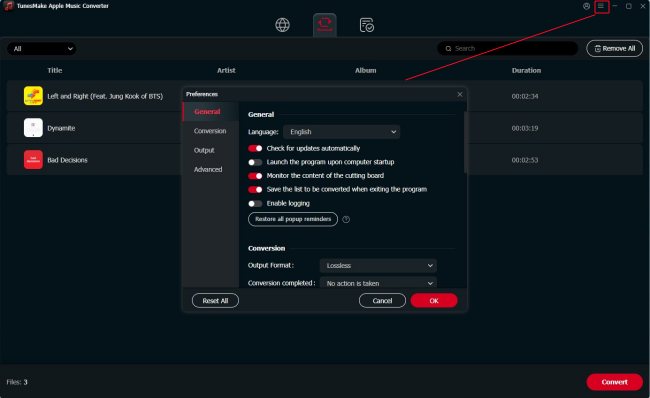
Step 3
Initiate the Conversion of Apple Music
If you are satisfied with the changes made to the audio parameters, you need to click the Convert button at the bottom right corner. After clicking the Convert button, it will begin the conversion process. You can click the Converted tab to find the converted Apple Music songs. Then you can upload all the converted Apple Music songs to your iTunes library for playing.
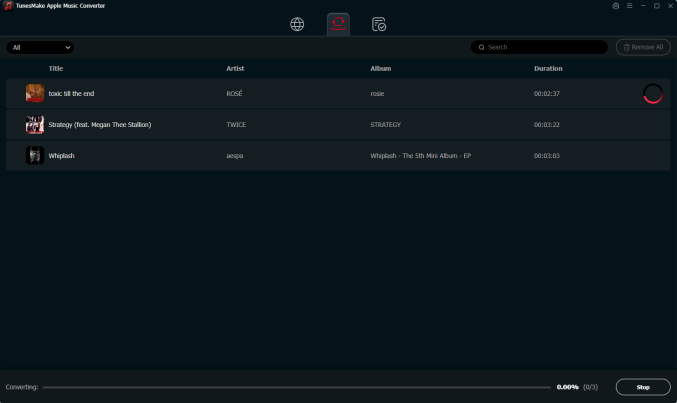
Step 4
Upload Apple Music Songs to iTunes Library
The Bose SoundTouch app can access music from the iTunes music library. Go to upload the converted Apple Music songs to your iTunes music library. Click the File > Add File to Library button and then upload all the converted Apple Music songs. After that, click the Edit > Preferences button to open the Advanced Preferences window. Here select iTunes Library XML with other applications if it isn’t selected.
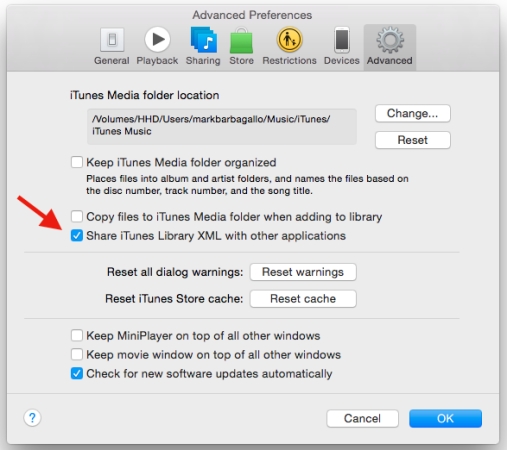
Step 5
Play Apple Music from iTunes on SoundTouch
Launch the SoundTouch app on your computer and click the Add Service button at the top left menu. Under Music Services, choose Music Library on Computer. Then continue to select My iTunes Library and click the Add Music Library button. Go back to My Music Library and click the Playlists button to browse and play your Apple Music songs.
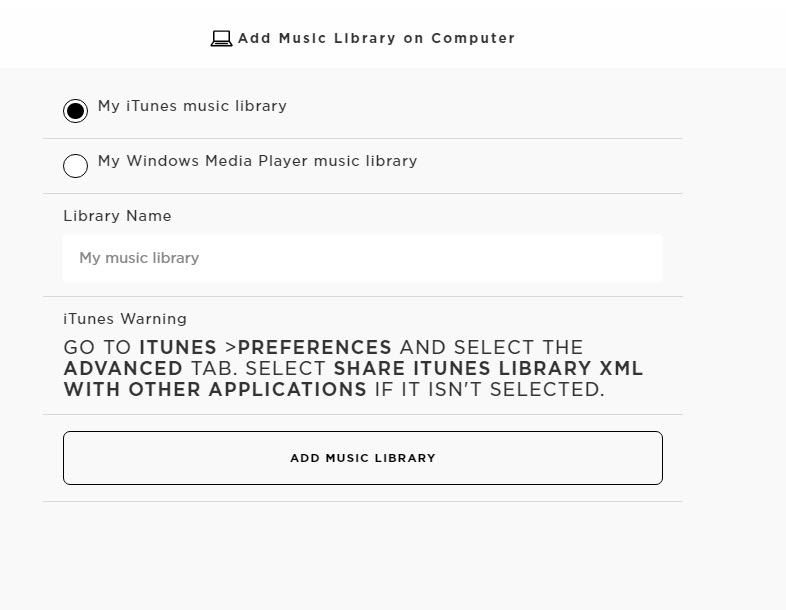
Conclusion
In the beginning, you may wonder how to play Apple Music on SoundTouch and nowhere to start. But now you may find the answer. The above methods we have shared work seamlessly. However, the easiest method is to use TunesMake Audio Converter. The reason is that it lets you keep Apple Music songs and play them without limits. So, go on and download TunesMake Audio Converter, then start converting Apple Music songs you want to play on Bose SoundTouch.
Related Articles
- 1
- 2
- 3
- 4
- 5
- 6
- 7