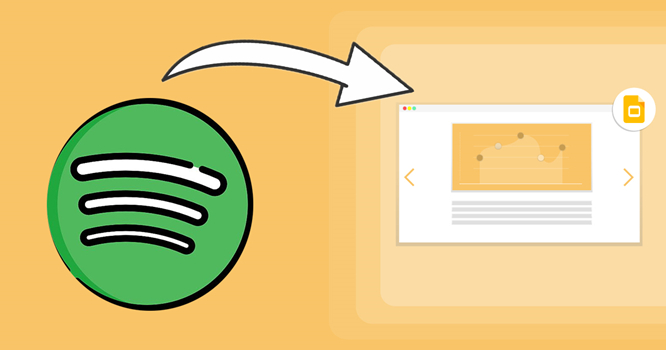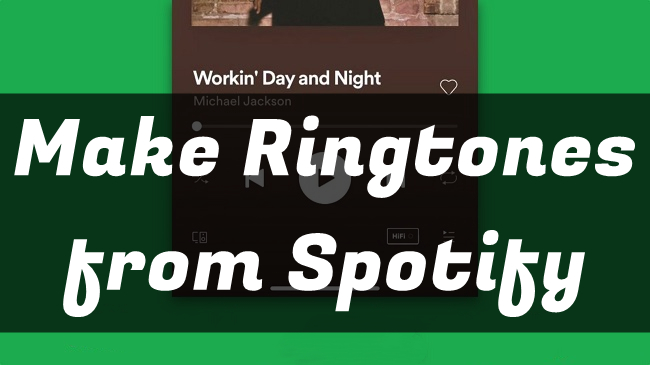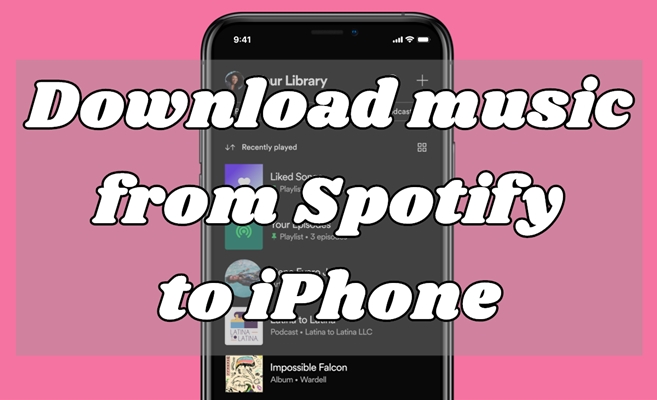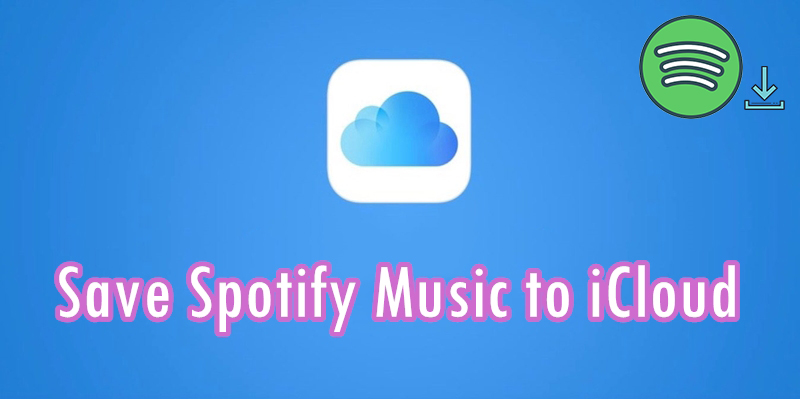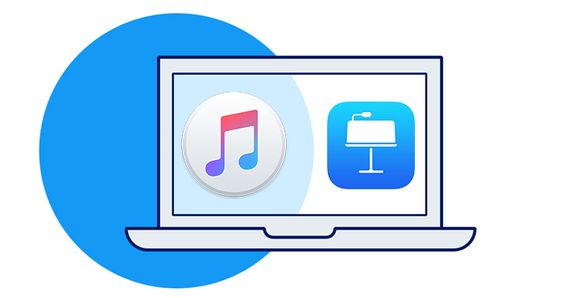How do you enhance your presentation and make it impressive? Well, stunning visuals, insightful content, and an engaging soundtrack are indispensable. Among them, music is the most vital one since it has the power to set the mood and emphasize key moments. For users who are deeply embedded in the Apple ecosystem, Keynote is perfect for adding background music to your presentations. Many Keynote users are finding solutions on how to add Spotify music to Keynote. If you are one of them, you came to the right place.
This post offers a comprehensive guide and you can bring the energy and emotion of Spotify music to your Keynote presentations easily by following the detailed steps below. Whether you are using Keynote on your Mac, iPhone, or iPad, there are clear and actionable steps waiting for you to explore.
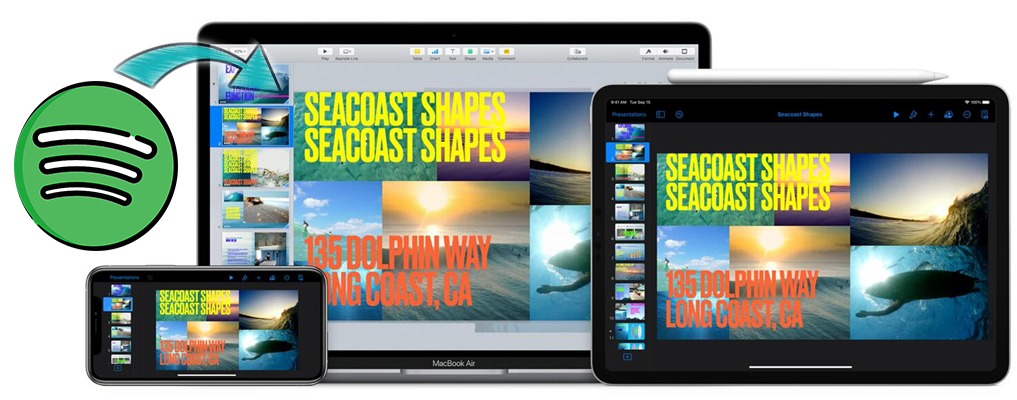
Part 1. Can You Add Spotify Music to Keynote?
The straightforward answer to whether you can directly add Spotify music to Keynote is, unfortunately, no. Although Keynote is a powerful and versatile presentation tool across Apple products, it does not have native integration with music streaming services like Spotify. Thus, the limitation from the Digital Rights Management will prevent you from accessing and using Spotify music on Keynote. You won’t find a simple Add Spotify Music option within Keynote’s toolbar.
Does that mean there is no possibility to embed Spotify in Keynote? Absolutely, no. You can still achieve your goal via some workarounds. Since Keynote supports uploading you own music files, why don’t you try to download your favorite Spotify songs locally and import them to Keynote effortlessly? To do so, all you need is a professional music converter – TunesMake Spotify Music Converter.
Note
Currently, Keynote allows you to upload audio in MP3, MPEG-4 (with .m4a extension), and AAC format.
TunesMake Spotify Music Converter adopts advanced technology to fully remove DRM protection from Spotify and convert Spotify music to several popular formats like MP3, M4A, M4B, WAV, FLAC, and AIFF. Whether you have a Spotify Premium subscription or not, you can use it to download your favorite Spotify songs, albums, playlists, podcasts, and more. Besides, you don’t have to take much time as it supports batch conversion at 12x faster speed. The best thing is that TunesMake software automatically retains original sound quality and all ID3 tags to ensure your music experiences.
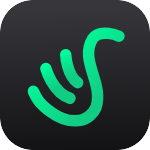
TunesMake Spotify Music Converter –
Best Spotify Music Converter for Windows & Mac
- Download Spotify playlists, songs, and albums with free accounts easily
- Convert Spotify music to MP3, WAV, FLAC, and other audio formats
- Keep Spotify music tracks with lossless audio quality and ID3 tags
- Remove ads and DRM protection from Spotify music at a 12× faster speed
Security Verified. 100% Clean & Safe.
Part 2. How to Convert Spotify Music to Keynote-Supported Formats
With TunesMake’s help, it’s a piece of cake to download any Spotify song you want to add to your Keynote presentation. Now use TunesMake Spotify Music Converter to download Spotify music to MP3 by following the below steps.
Step 1
Select your favorite songs from Spotify
Make sure you have downloaded and installed TunesMake Spotify Music Converter to your computer. Then launch TunesMake software and wait for the Spotify web player to open. Next, find the song you want to use on Keynote and add it to TunesMake’s downloading list by dragging and dropping it to the Add icon. You can also choose to download an entire playlist at once. Simply select one playlist, then click the Add icon &gr; Add to List.

Step 2
Configure the output audio parameters
At this step, you are free to customize the parameters. Click on the Menu bar and choose the Preferences option then go to set the output format as desired. Just select MP3 as the output format as you need to add Spotify songs to Keynote. You can also customize the bit rate, conversion speed, sample rate, and channel, among others.

Step 3
Download and convert Spotify to MP3
Go to see that your parameters are set as desired. If so, click the Convert button to affect them. Your Spotify music will then be converted to MP3 and ready to be added to Keynote. Just browse through the converted Spotify music tracks within the converted list on your computer, then prepare to add them to Keynote.

Part 3. How to Add Music to Keynote from Spotify [For Mac Users]
You now have the converted Spotify songs and it’s time to add music to a presentation in Keynote. Once added and set, the music you insert into the presentation will play whenever the slide appears or during the entire presentation. Here’s how to add Spotify music to Keynote on Mac.
Add Spotify music to a slide in Keynote
Step 1. To add existing audio, you need to select the slide in Keynote where you want to add Spotify tracks first.
Step 2. Click on the Media button to open the media browser in the toolbar and then click the Music tab and start browsing your Spotify songs.
Step 3. Locate the folder where you store Spotify music files and drag Spotify music you wish to add to a media placeholder or anywhere else on the slide.
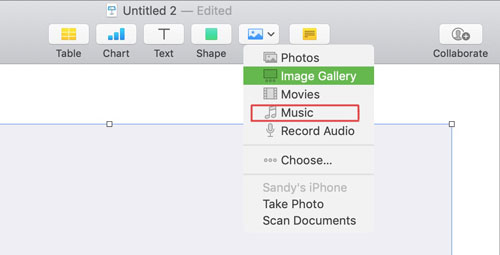
Add Spotify music to a presentation in Keynote
Step 1. Open a presentation in Keynote and then go to add a soundtrack to it as the background music.
Step 2. Click the Document tab in the toolbar, then select Audio at the top of the sidebar on the right.
Step 3. Then click the + Add icon and navigate to the folder where Spotify songs are stored.
Step 4. Drag and drop Spotify songs you want to set as background music to the Soundtrack box on the Inspector panel.
Step 5. Choose Play Once or Loop then this soundtrack will play through the entire presentation.
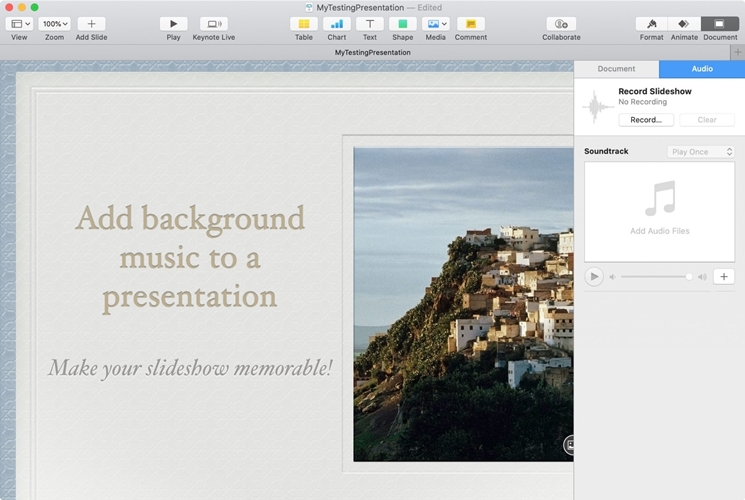
If you want the track to be played during a specific segment you can drag and drop the song from your media browser to that specific slide. However, to play a soundtrack when the presentation starts, you can add the track to the entire presentation as background music.
Part 4. How to Embed Spotify in Keynote [For iPhone/iPad Users]
Keynote makes it easy to create stunning and memorable presentations and comes included with most Apple devices. You also can add a soundtrack to a presentation in Keynote on the iPhone and iPad. If you want to use Spotify music in Keynote on your iOS device, then you need to transfer Spotify music to your iOS device first.
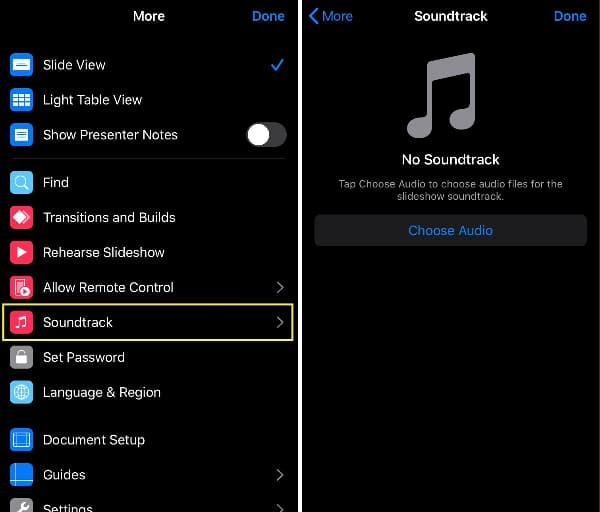
Step 1. Start by launching Keynote on the iPhone or iPad then open your presentation.
Step 2. Select the slide where you want to add Spotify music as background music.
Step 3. Tap the More button and scroll down to select Soundtrack in the pop-up window.
Step 4. To add Spotify music from your device, tap Choose Audio and browse Spotify music files stored on your device.
Step 5. Locate the music file you want to add and tap the Add button then tap Done.
Part 5. Conclusion
You may want to present a new product, display visuals to fully illustrate your store, or even create a sales deck and send it to your audience. Well, we have shown you the easiest way to insert audio from Spotify in Keynote. You can now create an optimum presentation quickly on your Mac, iPhone, or iPad as you make use of Keynote’s built-in intuitive tools.
Related Articles
- 1
- 2
- 3
- 4
- 5
- 6
- 7