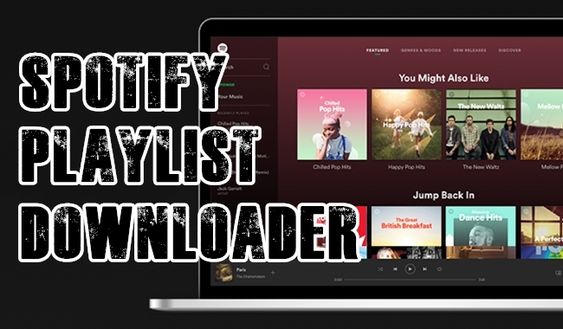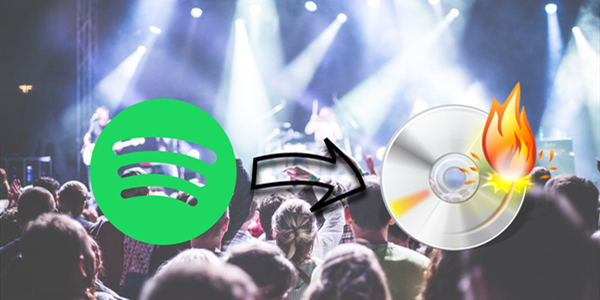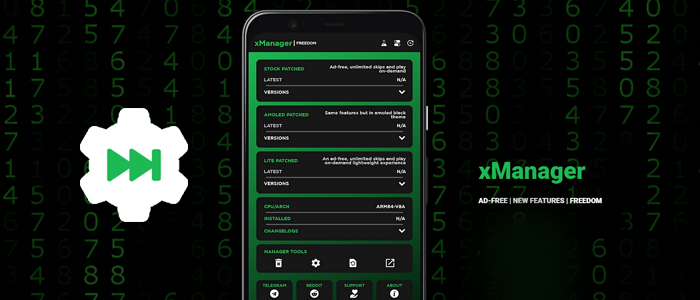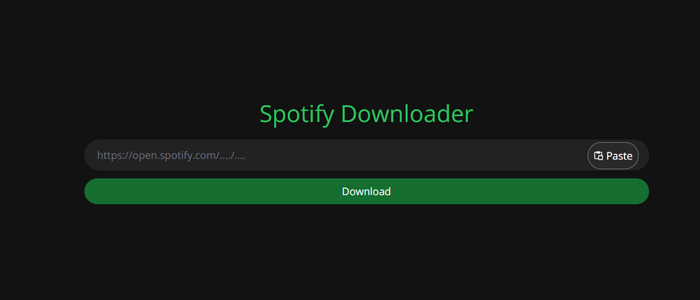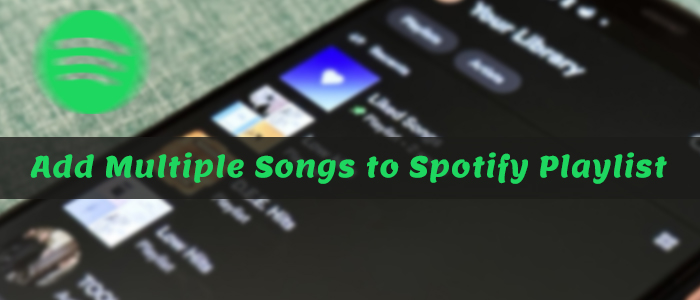Spotify is an unarguably great platform for music fans. It is easy to find similar tunes according to the user’s taste. Additionally, one of the reasons that made Spotify go viral is it’s much more compatible than other streaming music services. It can be easily connected to various devices such as Android or iOS devices, Alexa, Sonos, Apple Watch, or apps such as Peloton.
Most of the time, we prefer to carry out our phones to have daily listening. Of course, on other occasions, we used our laptops or computers to access streaming services. So can I get Spotify on Mac? Definitely, the Spotify app for Mac is available. In today’s exploration, you will acquire 3 methods to download Spotify on Mac with or without Premium, and for free. Here we go!

Part 1. How to Get the Spotify App for Mac
Before downloading your favorite Spotify songs to Mac, you first need to have the Spotify app installed. Fortunately, getting the Spotify app for Mac is quick and easy. You can choose to get it from the official website or the App Store. Here are the detailed steps for your reference:
Step 1. Visit the official Spotify website on your Mac browser or open the App Store. Search for the Spotify software and download it.
Step 2. Then, you need to open the browser’s Download section or go to Finder to find the Spotify ZIP file. Double-click it and you can unzip it.
Step 3. Once finished, you can see the Install Spotify app in this folder. Double-click it and select Open, so that the Spotify app will be installed on your Mac successfully.
Part 2. How to Download Music from Spotify to Mac with Premium
Like Spotify for mobile, it is necessary for you to use a Spotify Premium account to download music from Spotify on Mac. Similarly, you cannot download single songs from Spotify instead of the whole playlist. If you want the selection for single song download without Premium? Go to Part 3!
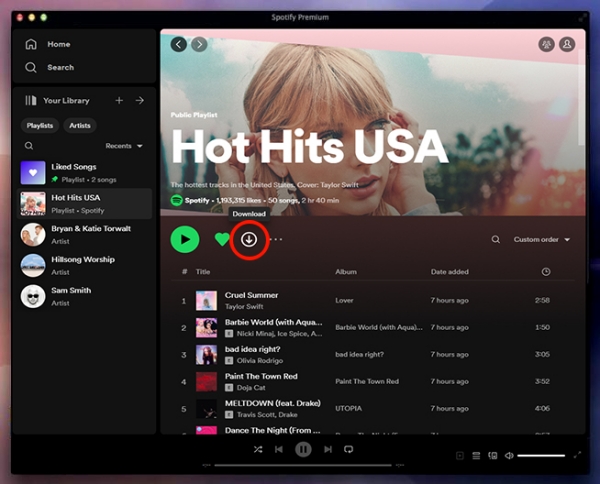
Step 1. Open the Spotify app for Mac and sign in to your Spotify Premium account. Go to the Home page or Your Library from the sidebar.
Step 2. Pick and click on a playlist that contains the song you want to download from Spotify.
Step 3. Hit on the Download button under the playlist name to start downloading.
Step 4. When the downloading is finished, this button will become green showing it was downloaded.
After downloading songs from Spotify on Mac, you can enable the Offline Mode to make sure you only play the downloaded music. On your Mac, in the Apple Menu, click Spotify. Then choose Offline Mode.
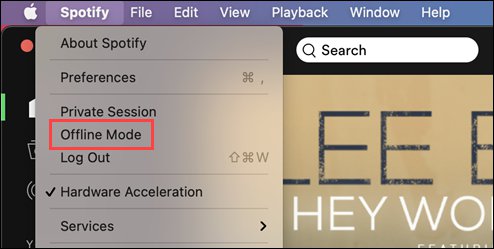
Part 3. How to Download Spotify Music on Mac without Premium
Spotify opens the whole library for Free and Premium users. However, the download feature is only available for Spotify paid users. So is there any way to download Spotify songs on Mac for free? Of course, to achieve that goal, all you need is a Spotify music downloader. Using a Spotify downloader, you have the ability to download single songs or playlists as you wish, which can not only prevent occupying too much storage on your computer but ensure every downloaded song is to your liking.
As a dedicated converting tool to download Spotify songs, playlists, albums, and podcasts to MP3, M4A, M4B, WAV, FLAC, and AIFF, TunesMake Spotify Music Converter Mac is your best choice. Using this tool, you can download Spotify without Premium. After conversion, all Spotify songs are saved to your Mac locally with the original ID3 tags. Adopting advanced decryption technology, it ensures a 100% lossless quality so you can hear the same as Spotify.
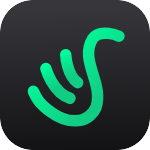
TunesMake Spotify Music Converter –
Best Spotify Music Converter for Mac
- Download Spotify playlists, songs, and albums without Premium on macOS
- Convert Spotify music to MP3, WAV, FLAC and other audio formats
- Keep lossless audio quality of Spotify music tracks as well as ID3 tags
- Remove ads and DRM protection from Spotify music at a 12× faster speed
Security Verified. 100% Clean & Safe.
Step 1
Upload Spotify Songs to TunesMake Software
After downloading TunesMake Spotify Music Converter for Mac, launch this tool and it will open the official Spotify web player. Here you need to log in and find the song you want to download. Directly drag and drop it to the Add icon and it will be loaded to the TunesMake software successfully. If you need to download music tracks in batches, you can select one playlist or album, and then select the Add icon > Add to List.

Step 2
Select Format for Spotify Songs
Choose the format for the songs you are going to download. The default format is MP3. You can go to the menu bar, choose the Preference button, and turn to the Convert panel to choose another format for your songs as well. Here, other parameters are available to change, such as the channel, sample rate, bit rate, and more.

Step 3
Download Spotify to Mac for Free
Then it is time to start downloading Spotify for Mac. Simply hit the Convert button to launch the download and conversion of your imported songs. When TunesMake gets all the downloads done, go to the converted page by clicking the Converted button. Also, you can use the search icon to locate them in the Finder.

Congratulations! You now have the DRM-free Spotify music files. They can be saved on your Mac computer forever. Feel free to listen to them offline anytime and import them to other devices freely.
Part 4. How to Get Spotify on Mac via Spotify Downloader for Mac
Another available method to get Spotify songs on Mac for free is to utilize a free Spotify downloader. This method gives you more flexibility in downloading Spotify songs. Here are some third-party tools that you can make use of:
Option 1. Audacity
Audacity is a free recording tool with multiple functions. It allows you to freely record and edit audio on Windows, Mac, and Linux computers. You can use it to record any audio playing on your Mac, including audio from Spotify. And all the recordings can be saved in MP3, WAV, OGG, FLAC, and AIFF. Here’s how to record music from Spotify on Mac with Audacity.
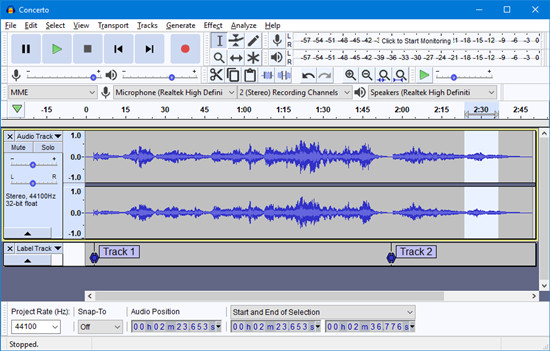
Step 1. Install and launch Audacity on your Mac.
Step 2. From the top menu, click Edit > Preferences.
Step 3. Select Device > Host > Windows WASAPI and then choose Recording.
Step 4. Open the Spotify Mac app and pick any track to play.
Step 5. Hit on the Record button to start recording Spotify songs on Mac.
Step 6. Click the Stop button to end the recording.
Step 7. Back to File > Export > Export Audio… and choose the format and exporting location. Then select Save.
Note
Even though this tool is free to use, it is a little complicated for newbies. Moreover, recording damages the lossless quality. You have to keep an eye on the recording process to divide each song and prevent the recording from stopping by other audio resources.
Option 2. Spotify Downloader
Spotify Downloader is a simple web tool that allows you to download songs from Spotify. You can download a song either by entering a track, album, or playlist link. If you choose to download the entire playlist or album, it will be saved to your Mac in a ZIP folder. It also saved all the metadata like cover images, artists, and release dates in the downloaded songs. Here’s how to download Spotify songs on Mac for free.
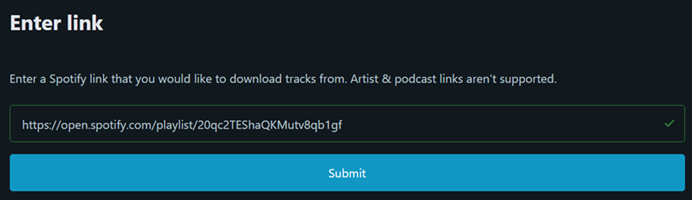
Step 1. Open your Spotify app for Mac.
Step 2. Find the track, album, or playlist you would like to download and click the 3 dots to share it.
Step 3. Hit on Copy link and paste the link on the Spotify Downloader page.
Step 4. Click Submit > Download to download Spotify songs on Mac for free.
Step 5. Once the downloading is complete, click Save to save it in MP3 to your Mac.
Note
It doesn’t support inputting Spotify Podcast and artist links. And every time you choose to save a song, you have to verify through annoying ads, which is time-consuming. Furthermore, you have to manually back to the Home page to add and download one more song.
Part 5. FAQs about the Spotify App for Mac
Here we collected several most frequently asked questions about Spotify for Mac. Whether you are a newbie or a Spotify fan for a long time, these questions along with tips you can’t miss.
Q1.How to update Spotify on Mac?
The latest version of the Spotify app can be accessed within the Spotify player. Go to the Spotify Mac app and click the Profile icon in the upper-right corner. If the newer version is available, you can find ‘Update available. Restart now‘ in the dropdown menu.
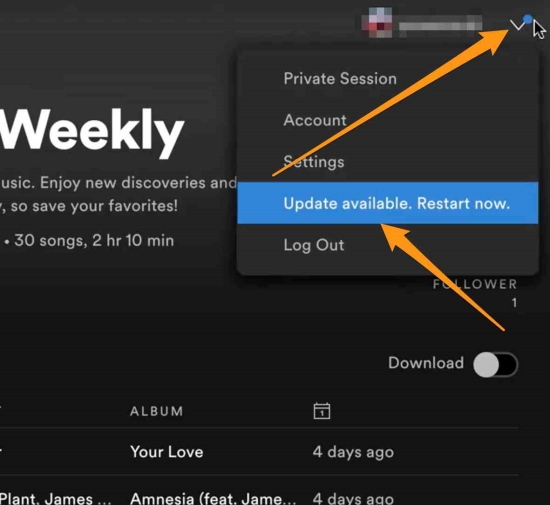
Q2.How to delete Spotify from Mac?
It is easy to uninstall Spotify on Mac: launch Finder and select Applications in the left panel. Locate Spotify on the apps list and right-click it to hit Move to Trash. Alternatively, you can directly drag the Spotify app to Trash.
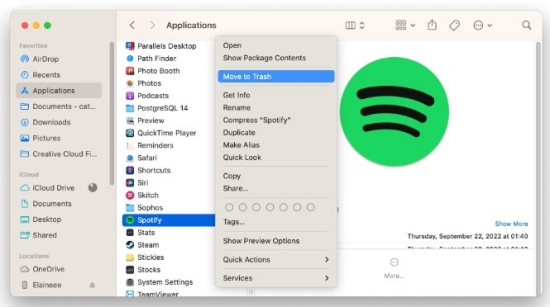
Q3.Why does Spotify open on startup Mac?
Spotify opens on startup automatically because you have enabled the opening startup option. To stop Spotify from opening on startup Mac, just launch the Spotify app for Mac, and go to Settings by clicking on the Profile button. Then scroll down to the Startup and window behaviour section. Choose No on the Open Spotify automatically after you log into the computer panel. When you disable this setting, Spotify won’t open automatically on startup.
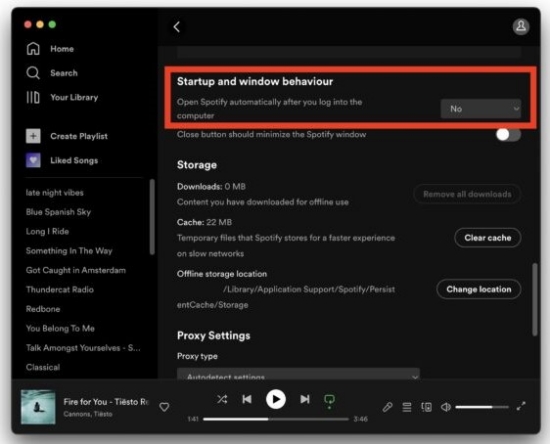
Q4.How does Mac change the default music player to Spotify?
On macOS, it's easy to set Spotify as default music player. Here's the guide: Open Spotify for Mac and then click Spotify from the Apple Menu. Select Preference > Advanced > Set Spotify as my default music player.
Conclusion
After finishing this article, you’ve got different yet fabulous ways to download Spotify songs to Mac. By using the official way, a Spotify subscription is required. If you choose free tools to download Spotify on Mac, then please notice the note we give you. Anyway, TunesMake Spotify Music Converter is the most recommended approach whether for price, safety, easy operation, or lossless quality.
Related Articles
- 1
- 2
- 3
- 4
- 5
- 6
- 7