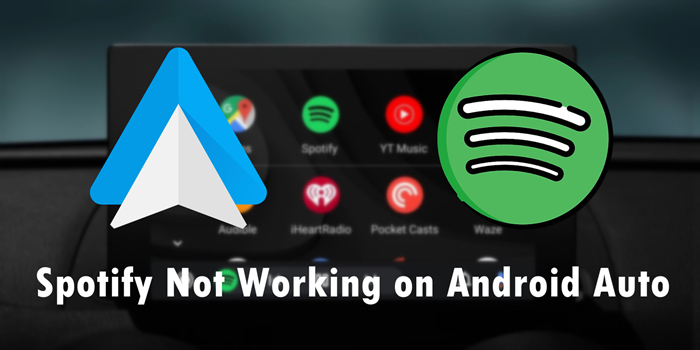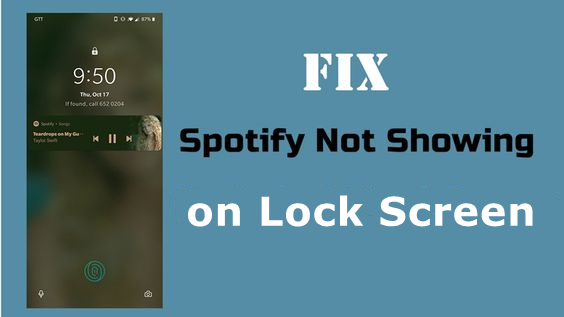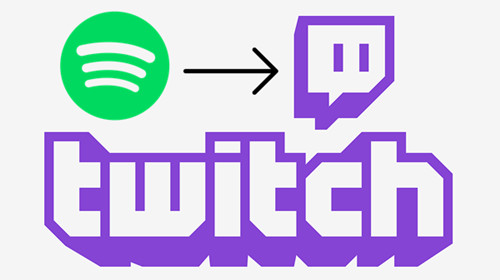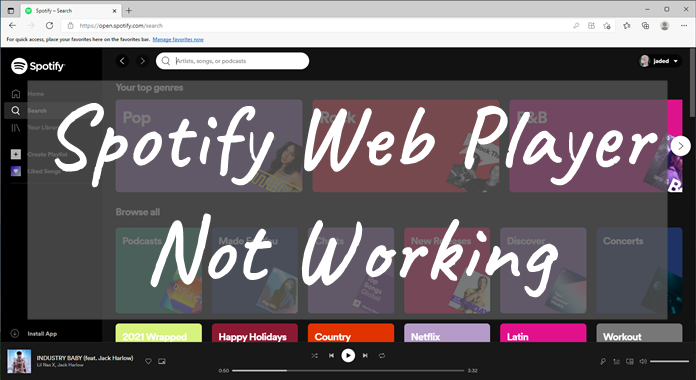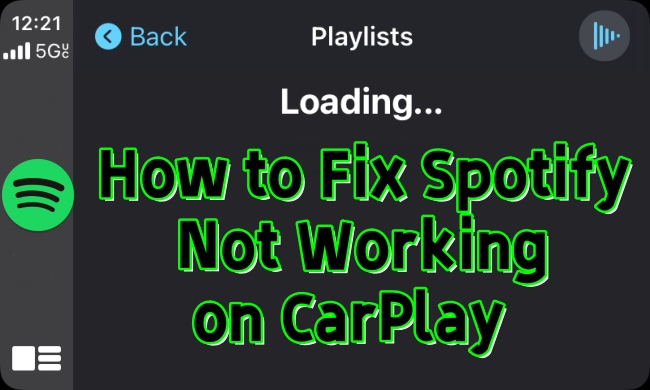Spotify is now a popular music streaming platform. Most times, we can only stream Spotify music within its app due to its copyright restrictions. Thanks to Spotify Connect, we’re able to play Spotify playlists on the supported devices. Well, sometimes, Spotify Connect doesn’t work as usual or just won’t open. Many of you guys may come across this issue. So, how to fix the Spotify Connect not working issue? We’ve found 11 helpful solutions for you. Try them to fix this issue and get your music back on track. Additionally, we have prepared an ultimate method to prevent all Spotify app issues once and for all. Let’s explore them together!
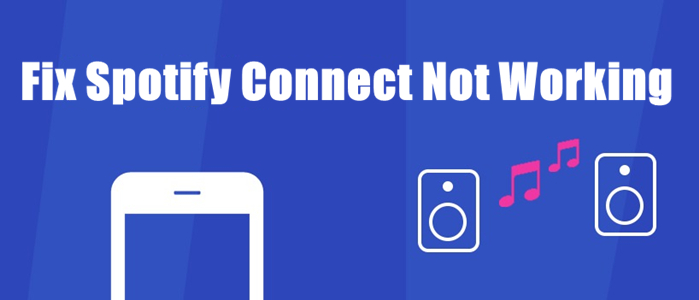
Part 1. Why Spotify Connect Won’t Work?
Spotify Connect is a feature that allows you to control streaming music playback across different devices. However, more and more users have complained that it stops working randomly. The reasons behind the Spotify Connect not working issue are complicated, but the root cause is almost always related to one of the following issues:
- Network errors
- Bluetooth connection issues
- Glitches or bugs in the software
- Compatibility issues
- Out-of-date app/system version
- Account or subscription issues
Part 2. How to Fix Spotify Connect Not Working
Now that you have a basic understanding of why Spotify Connect is not working, it’s time to dive into the useful solutions. We have collected 10 fixes, and you can try them one by one. If you want to resolve this issue fast and once and for all, we suggest you jump to Part 3 and use the ultimate fix directly. It works 100% and ensures a seamless Spotify music listening experience on all devices.
Fix 1. Check Device Compatibility
Not all devices are compatible with Spotify Connect. Before using this feature, you need to make sure that both your playback device and controlling device support Spotify Connect. Some old models may not support this feature anymore. So, it’s always a good idea to verify the compatibility on the Spotify Connect page or check with your device’s manufacturer.
Fix 2. Check the Internet Connection
Spotify Connect needs a good internet environment to connect to the target device. If you don’t have a smooth Wi-Fi connection, Spotify Connect may not work. Try switching to a stronger Wi-Fi or restarting your router. More importantly, ensure both your control device and playback device are connected to the same Wi-Fi network.
Fix 3. Clear Spotify Cache
It is known that Spotify stores cached data to improve the app’s performance. Over time, the cache data can become overwhelmed or corrupted, leading to function issues. Clearing the cache can often resolve these bugs.
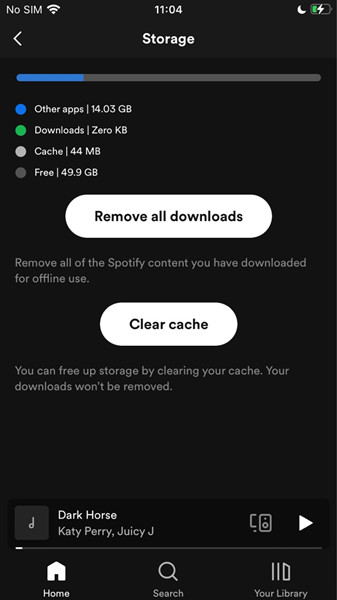
On iPhone/Android: Open the Spotify app, and enter the Settings section. Then, tap Storage > Clear cache.
On Desktop: Enter the Settings section of the Spotify app. Then, scroll down to the Storage part and click the Clear Cache button next to Cache.
Fix 4. Allow Spotify to Access Your Local Network [iPhone]
If you are using cellular data to stream Spotify music, you should also make sure that you have authorized the app to access your local network so that it can communicate with other devices. Go to your iPhone Settings, and scroll down to find Spotify. Select Local Network and toggle it on.
Fix 5. Restart the Spotify App and Your Devices
In most cases, Spotify app issues are related to internal glitches and bugs. So, you can try to restart the app. A clean restart can clear temporary glitches and fix issues like Spotify Connect not working. You just need to force close the Spotify app on your phone, and then restart your phone, your smart speaker, or whatever device you're trying to connect to. This step may bring the Spotify Connect feature back to normal.
Fix 6. Update the Spotify App
Spotify may update new versions constantly to solve those problems you may encounter. So, don’t forget to update to the latest version of the Spotify app. Now, you can check for the new update and download it if you haven’t.
For iOS users: Go to the App Store and tap your Apple ID profile, then find the Spotify app and click the UPDATE button.
For Android users: Find the Spotify app from the Google Play Store and tap the UPDATE button.
If you’re using a computer, you just need to open the Spotify app on your phone and tap the WIFI to set up. The Spotify Connect not working issue may be solved after this step.
Fix 7. Perform a Clean Uninstall of Spotify
If there is no new version of the Spotify app, another possible solution is to uninstall and reinstall it. This method ensures that all the corrupted files within this app will be removed. Also, you can consider reinstalling Spotify from another source. For example, if you downloaded the Spotify app from the App Store on your phone before, you can try downloading from its official website this time.
Fix 8. Check Your Spotify Subscription Status
Spotify Connect works with both Spotify Free and Premium users, but its functionality is limited to controlling other devices if you only have a Free account. In addition, it’s not possible for Free users to stream music on speaker devices. If you failed to play the Spotify playlist on other devices, perhaps your Spotify subscription plan has expired. Once you cancel the subscription plan, you cannot enjoy Spotify music either. Now, check your subscription plan to see if it is available or not. If not, get subscribed again. After that, you should restart Spotify Connect to see if this works.
Fix 9. Prioritize Spotify over Other Apps [Android TV]
For users who fail to use Spotify Connect to stream music on an Android TV, one possible reason is that you don’t authorize Spotify to display over other apps. To fix this issue, you should go to the Settings section on your TV. Then, select Apps > Special app access > Display over other apps. Once you toggle it on, restart Spotify and your devices to try Spotify Connect again.
Fix 10. Check Firewall Settings [Windows/Mac]
Firewalls on your computer are designed to protect your device from unauthorized access. However, sometimes, it may mistakenly block Spotify’s network communication. As a result, you fail to connect Spotify to your device via the Spotify Connect feature. If this happens, you need to ensure that Spotify is allowed through your firewall.
On Windows:
Go to the Settings app, and click Privacy and Security > Windows Security > Firewall & network protection. Then, select Allow an app through firewall in the new window. Scroll down to toggle on Spotify, and you are done.
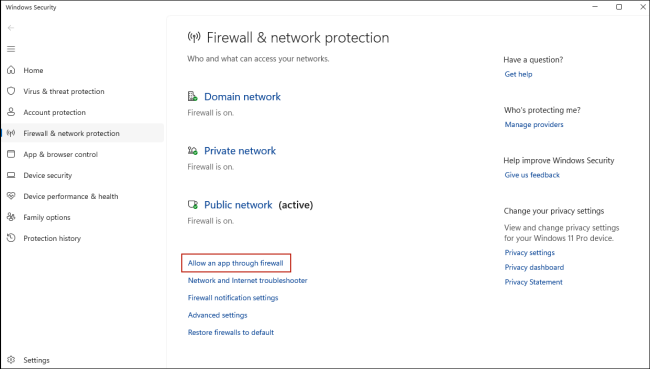
On Mac:
Click the Apple Menu icon on your desktop, and go to System Preferences > Security & Privacy > Firewall. Here, you can check all the apps with firewall permission by clicking the Options icon. You need to make sure that Spotify is in the list and the Allow incoming connection option is turned on. If you cannot find Spotify in the list, click the Add button to add the Spotify app manually.
Part 3. Ultimate Way: Play Spotify on Any Device Without Spotify Connect
Through all the useful solutions above, the issue of Spotify Connect not working on your device can be fixed. If none of them work, don’t worry. There is an ultimate way you can utilize to play Spotify on any device seamlessly, even without Spotify Connect. That is to download Spotify songs as local files and transfer them to other devices for unlimited offline playback. All you need is a professional music converter - TunesMake Spotify Music Converter.
TunesMake Spotify Music Converter is an easy-to-use yet efficient software. It can help you remove the copyright restrictions easily and convert your Spotify playlists to other popular audio formats, including MP3, M4A, M4B, WAV, FLAC, and AIFF. Those music tracks you’ve converted will be stored in your local folders. Therefore, you can transfer and play Spotify music on multiple devices without limitations. What’s more, the TunesMake tool smartly keeps the original quality and ID3 tags of Spotify songs to ensure your listening experience. If you want, you can even select the output audio quality and customize parameters according to your needs. You only need 4 simple steps to play Spotify on other devices. Follow the steps below.

TunesMake Spotify Music Converter –
Download Spotify Songs Locally for Unlimited Access
- Unlimitedly download Spotify songs, playlists, and podcasts
- Losslessly convert Spotify music to MP3, FLAC, WAV, AIFF, etc.
- Remove ads from Spotify music tracks even with Free accounts
- Convert Spotify songs at 12X faster speed with ID3 tags kept
Security Verified. 100% Clean & Safe.
Step 1
Import Spotify Playlist to TunesMake
First of all, you should select the right version of the TunesMake Spotify Music Converter that is compatible with the operating system of your computer and install it. Then, you can log in to your Free or Premium Spotify account in its interface. Once you find the playlist or album you want to play on other devices, select it. After that, click the Add icon at the bottom > Add to List. So, you can load all the songs to the TunesMake tool successfully.

Step 2
Set the Output Formats and Parameters
Now you can click the menu icon on the top right of the interface, then choose Preferences > Convert to set the output formats. We’ve set MP3 as the default output format, and we also suggest you set it due to its wide compatibility. Under the same setting page, you can change the sample rate, bit rate, channels, and archives here.

Step 3
Convert Spotify Music to MP3
After setting the output formats, you can click the Convert button to start the conversion. Just wait for a while till it is finished. Then you can locate them in your local folders by clicking the Converted icon.

Step 4
Play Spotify on Multiple Devices without Spotify Connect
Congratulation! You’ve converted Spotify music to MP3, now you can transfer or upload your Spotify music files to any other compatible devicesvia a compatible USB cable, drive, or some cloud services. And you can enjoy it via local music players too. You can listen to Spotify music whenever and wherever you want.
Conclusion
The Spotify Connect not working issue may be caused by different kinds of factors. You can try the above methods to figure out the reason and solve it. If the above solutions cannot resolve your problem, you can just put aside Spotify Connect and try using TunesMake Spotify Music Converter to download Spotify music as local files. Then it’s easy to listen to Spotify playlists on multiple devices.
Related Articles
- 1
- 2
- 3
- 4
- 5
- 6
- 7