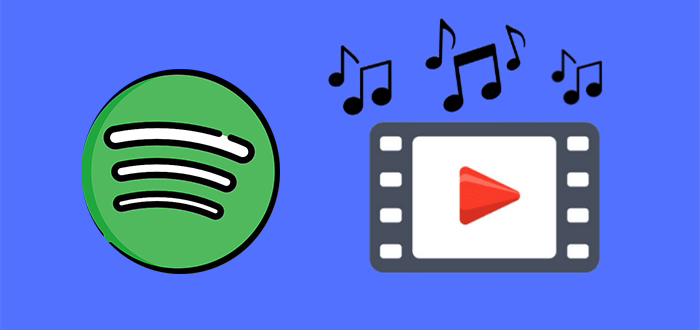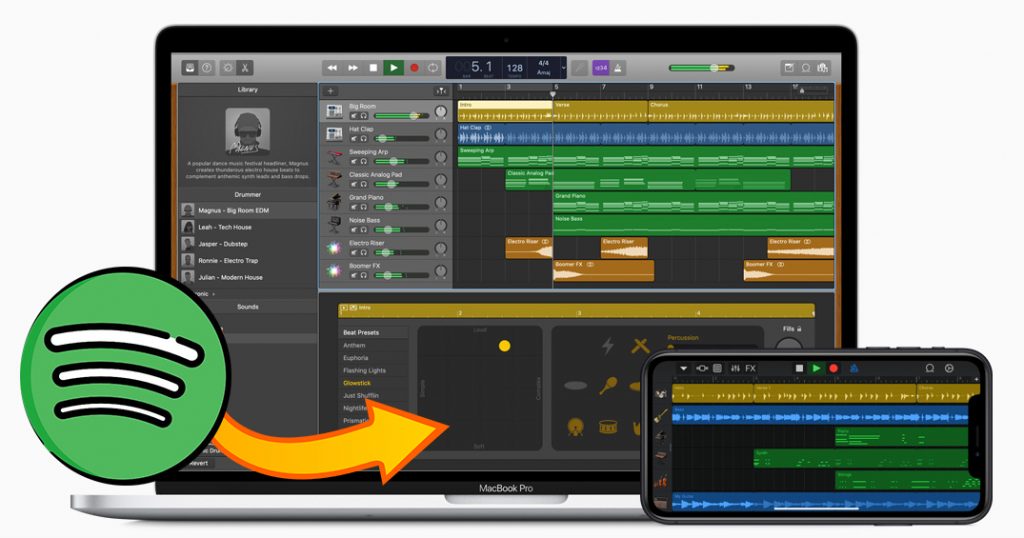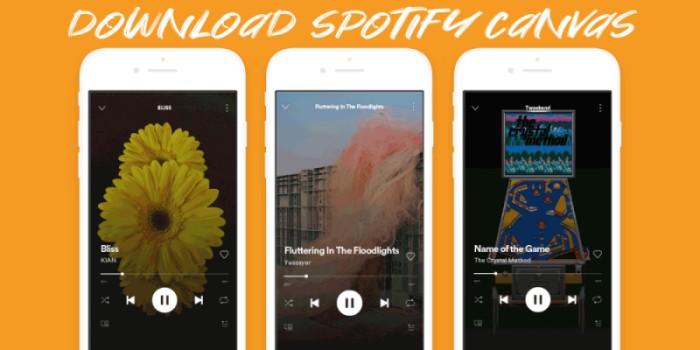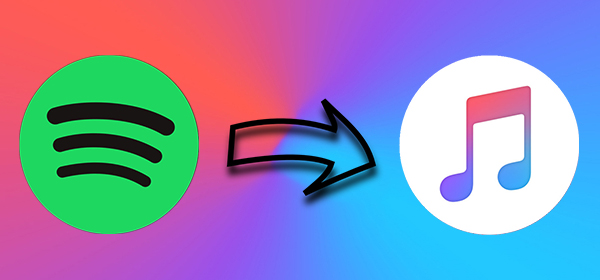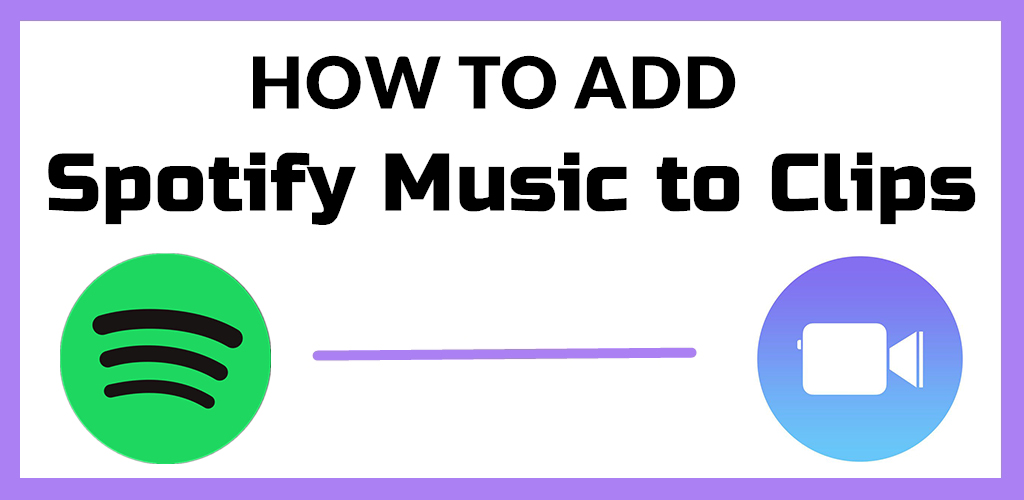If you want to edit your videos without hassles, outstanding video editing software is indispensable. Among all the editing tools, Final Cut Pro is often the first place people look. As with most video editing applications like iMovie and CapCut, Final Cut Pro is encompassed with diverse programs like Compressor Expand Editor and many more, enabling you to create an amazing video. Besides, you can use it to add some nice background music.
With regards to music, nothing beats Spotify. It offers millions of songs for streaming. If you are curious about how to add Spotify music to Final Cut Pro, you are in the right place. In this post, you can find a comprehensive tutorial that guides you on how to use Spotify music in Final Cut Pro for an awesome video finish. Let’s explore it together!
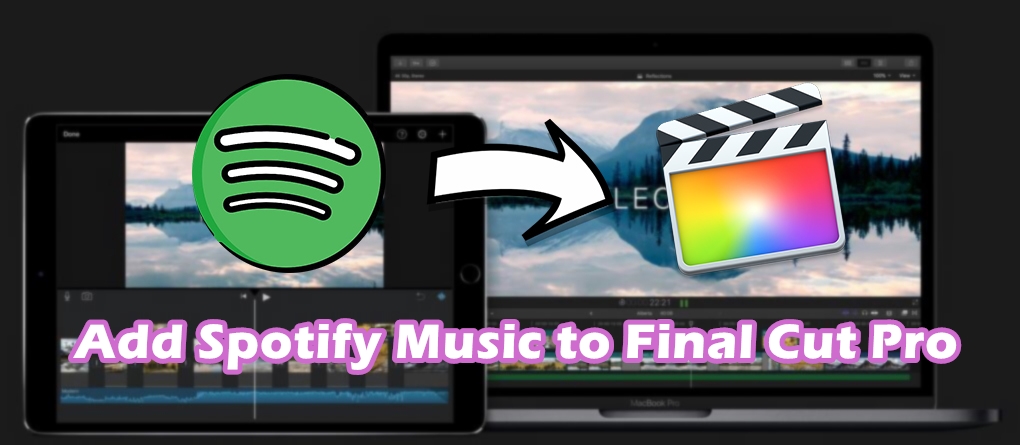
Part 1. Can You Use Spotify Music in Final Cut Pro?
As long as you have an active Spotify account, you can easily access its vast music library and stream any song you like. However, is applying Spotify music to your video on Final Cut Pro as easy as streaming it online directly? Unfortunately, the answer is negative. You can’t use Spotify music in Final Cut Pro directly.
While Spotify provides a massive library of music perfect for enhancing video content, it neither allows you to import nor use its music files to other platforms. Even if you have a Premium account and have downloaded your favorite song offline, it can only be played with the Spotify platform. That is because all Spotify songs are encrypted by DRM protection, which prevents users from using them outside the Spotify app.
To use Spotify music in Final Cut Pro, the only available workaround is removing Spotify music’s DRM and making it accessible in a usable format. Once you convert it to an audio format that is compatible with Final Cut Pro, there is nothing easier than dragging and dropping a Spotify song into your Final Cut Pro timeline.
What audio formats does Final Cut Pro support?
As we mentioned above, the reason why you cannot use Spotify music in any video editing software is the format. Spotify music is encoded in the format of OGG Vorbis, while Final Cut Pro only supports a part of unprotected audio files. Currently, you can import the following formats to Final Cut Pro: AAC, AIFF, BWF, CAF, MP3, MP4, RF64, and WAV.
Is it legal to use Spotify music in video projects?
Another question users care about most is whether it is legal to use Spotify music in their video projects. Well, using Spotify music in videos for public or commercial use is generally not legal without the proper licensing. However, if you add Spotify music to your video projects for personal use only, you will be fine.
Part 2. How to Convert Spotify to Available Formats for Final Cut Pro
Now, you already know the method to add Spotify music to Final Cut Pro. The question is how can you remove Spotify DRM protection and convert the songs you like? Well, the answer is pretty simple. All you need is a power third-party music converter – TunesMake Spotify Music Converter.
TunesMake Spotify Music Converter is the best tool you can use to break all the limitations of adding Spotify music to Final Cut Pro. No matter what Spotify account you have, you can use the TunesMake program to download songs, playlists, albums, and podcasts from Spotify to your local drive. Depending on your needs, you can choose to download them in different audio formats, including MP3, M4A, M4B, WAV, FLAC, and AIFF. In addition, the TunesMake program will automatically keep the original sound quality and ID3 tags to ensure your listening experience.
| Spotify Music Format | Protected OGG Vorbis |
|---|---|
| Final Cut Pro Supported Formats | AAC, AIFF, BWF, CAF, MP3, MP4, RF64, and WAV |
| TunesMake Software Output Formats | MP3, FLAC, WAV, AAC, M4A, and M4B |

Key Features of TunesMake Spotify Music Converter
- Download Spotify playlists, songs, and albums with free accounts easily
- Convert Spotify music to MP3, WAV, FLAC, and other audio formats
- Keep Spotify music tracks with lossless audio quality and ID3 tags
- Remove ads and DRM protection from Spotify music at a 12× faster speed
The steps of using TunesMake Spotify Music Converter to download Spotify music are easy. Now follow the below steps to download and convert Spotify music for use in the video.
Step 1
Import Spotify Playlist to TunesMake Software

Launch TunesMake Spotify Music Converter on your computer, then the Spotify web player will load on its interface immediately. Here you can log in and go to your library to find the song you want to use on your Final Cut Pro video projects. To add it to TunesMake’s conversion list, you just need to drag and drop it to the Add icon at the lower right corner. If you need to download multiple songs in batches, you can also select one playlist or album, and then click the Add icon > Add to List.
Step 2
Configure the Output Audio Parameters

To customize the output parameters, click the menu bar > Preferences > Convert and set the channel, bit rate, sample rate, and format. As Final Cut Pro only supports a part of audio formats, you can select MP3, AIFF, or WAV as the output format. You can also change the conversion speed to up to 12×. Otherwise, check the box at 1× to convert in a more stable mode if you realize unexpected errors occurring during conversion.
Step 3
Start to Convert Spotify Music to MP3

Confirm whether the settings are completed, and then click the Convert button to begin to download Spotify music to MP3 files. TunesMake software will then save your selected Spotify songs and playlists to your computer. Check the converted list for the Spotify music by clicking the Converted icon. In the conversion history, you’ll find all the converted Spotify music and locate the converted folder.
Part 3. How to Add Spotify Music to Final Cut Pro on Mac
Once you have access to the folder containing the converted Spotify music files, you are just an inch away from adding the supported format to the editor. There are two options for you to add your music files to Final Cut Pro. You can import music from your Music Library in Apple Music or from the Finder on your Mac. Here’s how to.
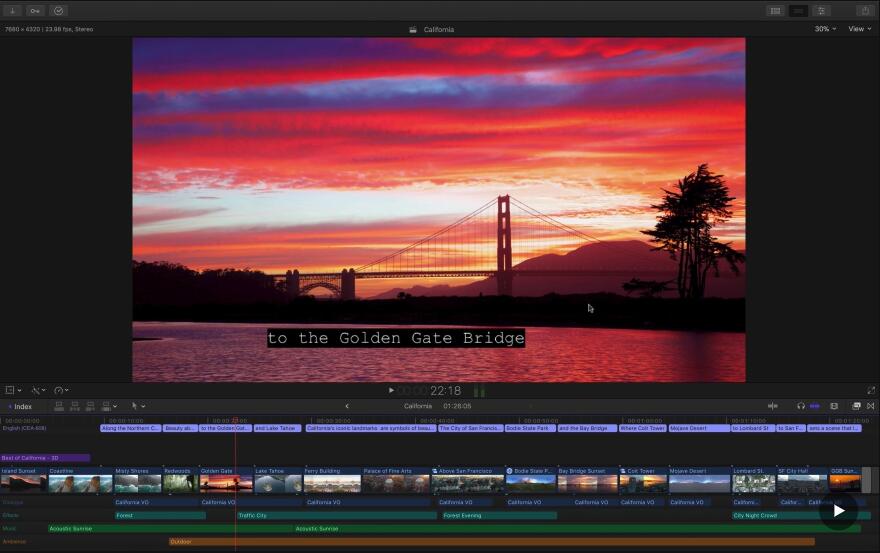
Option 1. Import into Final Cut Pro from Apple Music
Step 1
Upload Spotify Songs to Apple Music
Open the Music app on your Mac and click File > Import. Then head to the folder containing the converted Spotify music files and select items you want to use as the background music. Continue to click the Open button to upload your Spotify music files to your music library.
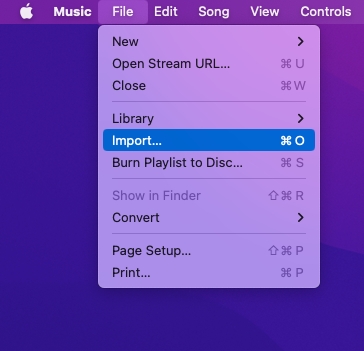
Step 2
Open the Photos, Videos, and Audio Sidebar
Start your project in Final Cut Pro and click the Photos, Videos, and Audio button in the top-left corner of the Final Cut Pro window. Or choose Windows > Go To > Photos, Videos, and Audio to open the sidebar.
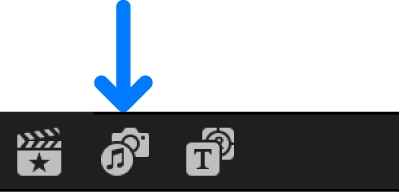
Step 3
Choose to Add Music to Final Cut Pro
From the Photo, Videos, and Audio sidebar, click Music to browse Spotify songs you’ve uploaded into your music library in the Apple Music app. You can use the pop-up menu at the top of the browser to filter Spotify songs shown in the browser.
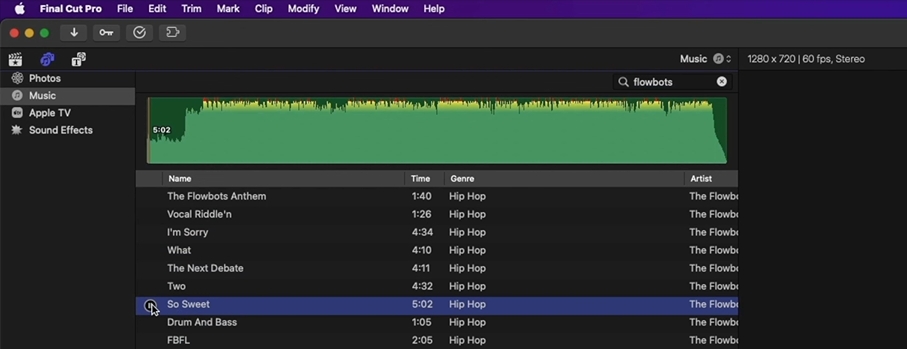
Step 4
Add Spotify Music to the Timeline
Preview and select a Spotify song. Then drag the music to the timeline of your project. After adding the music, you can adjust the music according to the timeline. Also, you can apply some effects to the music in your project.
Option 2. Import into Final Cut Pro from the Finder
Step 1
Open a Project in Final Cut Pro
Start your project in Final Cut Pro and click the File button from the menu bar. Then from the drop-down window, click Import and select Media.
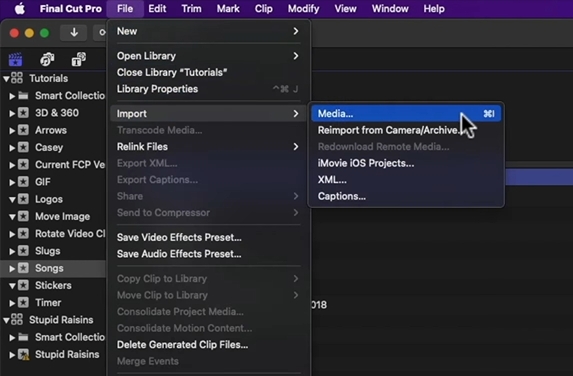
Step 2
Upload Music to Final Cut Pro
From the pop-up browser, find the folder where you store the converted Spotify music files. Then select some music files you want to use in the project and click the Import All button.
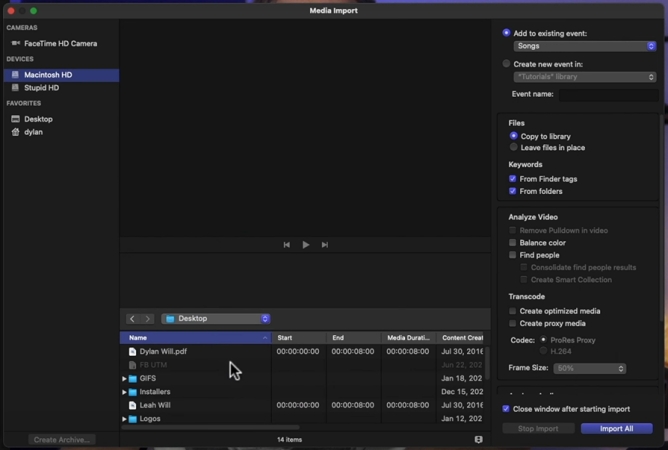
Step 3
Add Spotify Music to the Timeline
Go back to the Final Cut Pro window and click the Songs button in the left column. Here you can find all the uploaded songs and drag one into the timeline of your project.
Part 4. How to Move Music from Spotify to Final Cut Pro on iPad
Final Cut Pro is compatible with Apple devices including Mac and iPad. If you have an iPad and want to edit your video project with Final Cut Pro, you can also add Spotify music to the video as the background music. Follow these steps to add Spotify music to your project on an iPad.
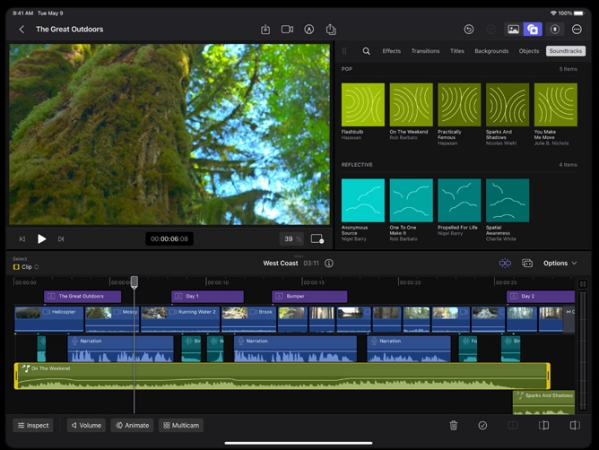
Option 1. Import into Final Cut Pro from Apple Music
Step 1
Upload Spotify Music to iTunes or Apple Music
Launch iTunes or Apple Music on your computer, then go to create a playlist by clicking File > New > Playlist. Go to drag your converted Spotify music files into the playlist.
Step 2
Add Music to Video in Final Cut Pro
In Final Cut Pro for iPad, open your project or create a project. Then tap the Media button, then go to Soundtracks. Just choose a Spotify song you’ve uploaded to Apple Music and add it.
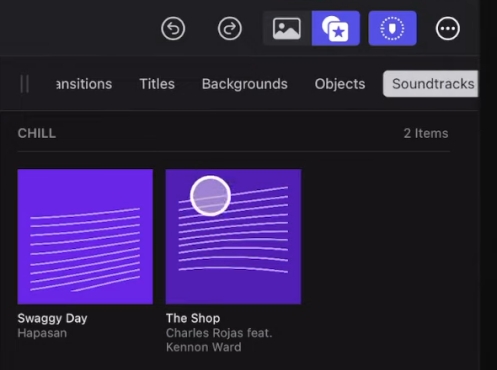
Option 2. Import into Final Cut Pro from the Folder
Step 1
Import Spotify Music from Mac to iPad
Connect your iPad to your Mac via a USB cable, then click File > New Finder Window and select your iPad in the sidebar. Start to transfer your Spotify music files from your Mac to your iPad.
Step 2
Add Music to the Video in Final Cut Pro
Open your project in Final Cut Pro or create a project in Final Cut Pro. Then tap the Import from button and select Files. Then find Spotify music files and drag one into the timeline of your video.
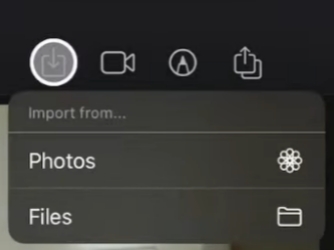
Part 5. Conclusion
Remember that you can add as many files as you want to a single project on Final Cut Pro not to mention the editing ability. Final Cut Pro makes perfect use of keyboard shortcuts, enabling you to freely move back and forth as you trim, drag, drop and range selection options as you wish. So, if you were asking whether you can add Spotify music to Final Cut Pro, the answer is a plain yes. Not only can you add Spotify music, but you can add effects, and group together audio and other clips. That’s also a perfect way to ensure everything stays in sync.
Related Articles
- 1
- 2
- 3
- 4
- 5
- 6
- 7