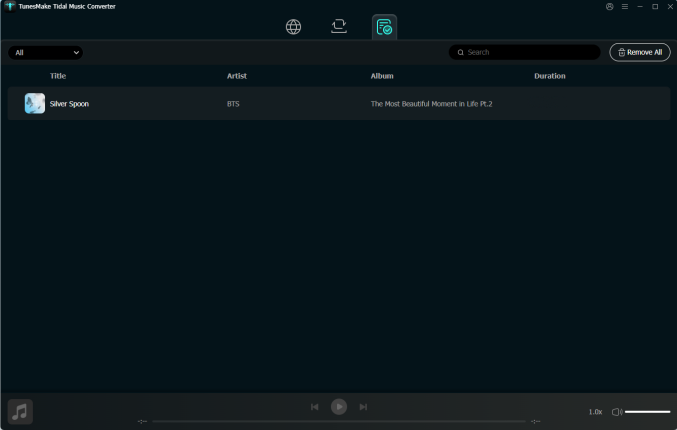Introduction
TunesMake Tidal Music Converter is a simple yet useful music downloader and converter that has long provided convenience for Tidal users. This Tidal music downloader is capable of tackling the conversion of the Tidal music format. By using this Tidal downloader, you can download any music track, album, playlist, artist, or podcast from Tidal.
As a professional Tidal converter, TunesMake Tidal Music Converter can download HiFi and MQA Tidal music with the original sound quality. Employing cutting-edge decoding technology, this best Tidal converter can convert Tidal music at up to 22× faster speed. Furthermore, a whole set of ID3 tag information can be kept as TunesMake uses a smart ID3 tag recognizance technology.
Note: This is the latest user guide for TunesMake Tidal Music Converter.
Watch this video to know how to convert Tidal Music to MP3.
Part 1. How to Download and Register TunesMake Tidal Music Converter
Step 1 Download TunesMake Tidal Music Converter
Go to download and install TunesMake Tidal Music Converter on a PC or Mac computer by clicking the above Free Download button. Fire up TunesMake Tidal Music Converter, and then you will be led to the official Tidal player where you can sign in to your account.
Step 2 Register TunesMake Tidal Music Converter
To access the full version of TunesMake Tidal Music Converter, you’ll need to activate it with a purchased account. Or you can only download and convert the first one minute of each Tidal track. Simply click the top menu bar and select the Register option. There there will pop up a window where you can input your licensed email and registration code. Please be cautious and just enter the registration details that you’ve received once you purchase a license for the full version.
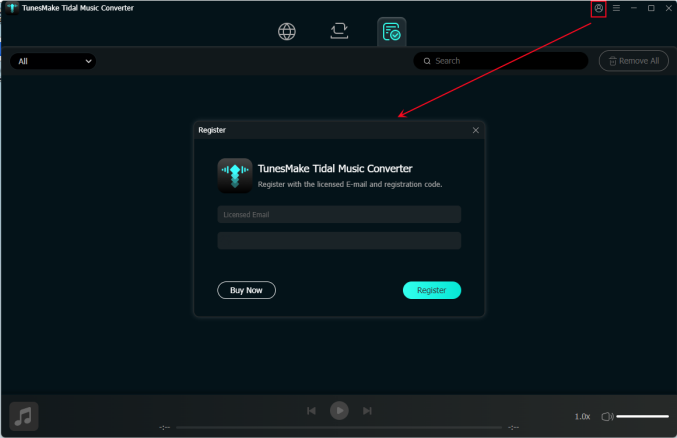
Part 2. How to Download Tidal Music via TunesMake Tidal Music
Step 1 Sign in to Your Tidal Music Account
Click the icon of TunesMake Tidal Music Converter to launch it on your desktop, then you will see the official Tidal web player on the interface. Here you can click the Sign up button and sign in to your Tidal account to access the Tidal music library. If you are new here, you need to register for one account by clicking Log in.
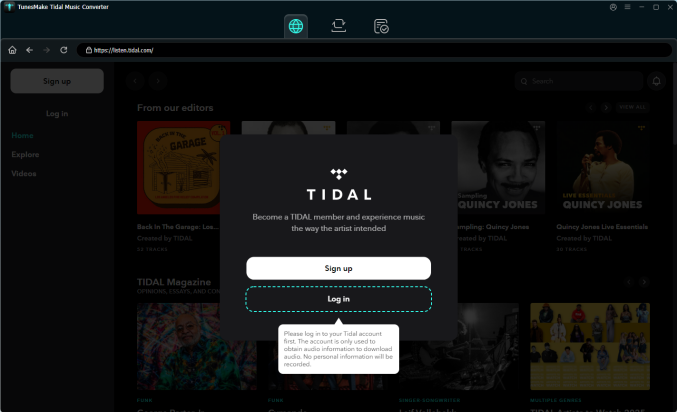
Step 2 Add Tidal Music to TunesMake Tidal Music Converter
In the Tidal web player, go to My Collection and select any song, album, playlist, or artist you want to download. To add Tidal music to the converter, you can drag and drop one track to the Add icon at the lower right corner. Or you can open any playlist you like and click the Add icon at the lower right corner and select Add to List to add all the songs in the playlist.

Step 3 Set the Output Format and Parameters for Tidal Music
Before initiating the conversion of Tidal music, you have to set the output audio parameters on demand. Click the menu bar at the top right corner and select the Preferences option. There are some audio parameters, such as the output format, bit rate, sample rate, and channel you can personalize. Here you can choose one format as TunesMake supports six popular formats. In addition, you can set the store location of the downloaded files and sort them according to your needs.

Step 4 Download and Convert Tidal Music to Local Files
Upon passing over the setting of audio parameters, you can click the Convert button, which will let this Tidal music converter work for the conversion of Tidal music. The converted Tidal music will be saved to the default folder or the folder you require.

Step 5 Access the Downloaded Tidal Music
All the downloaded files will be listed on the Converted section. You can listen to them on the built-in player on the TunesMake Tidal Music Converter at any speed you wish. If you want to find the music files, just click the little file icon next to the song.