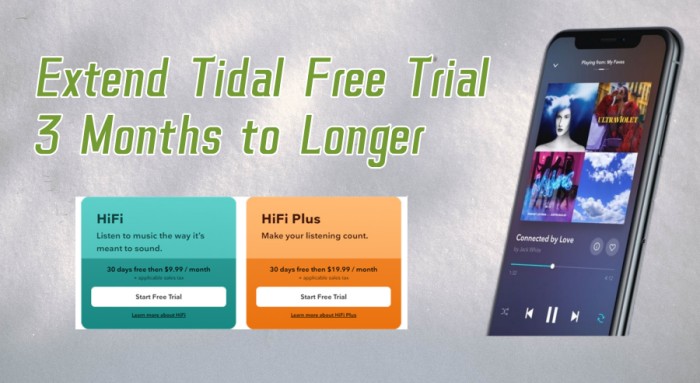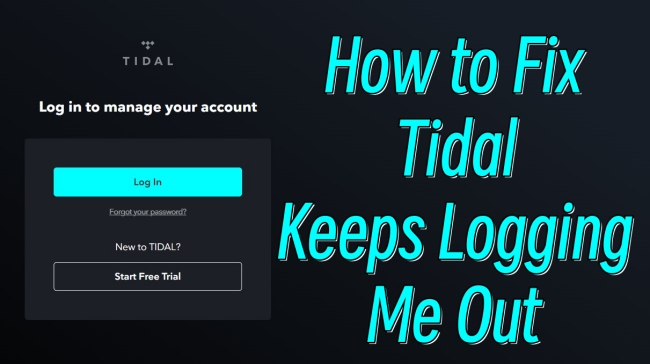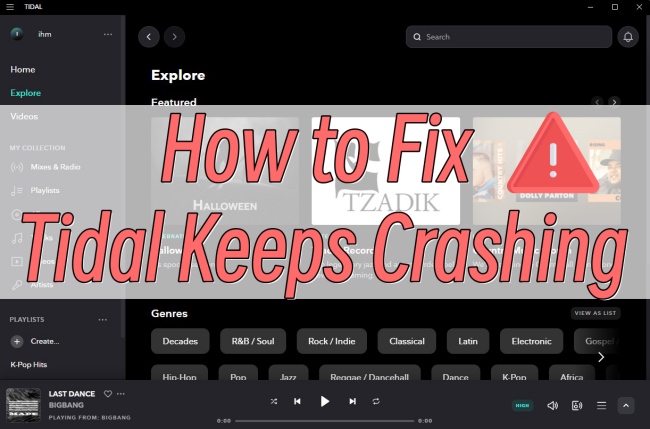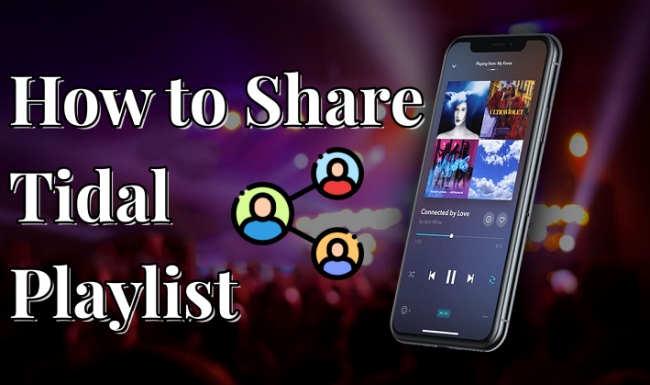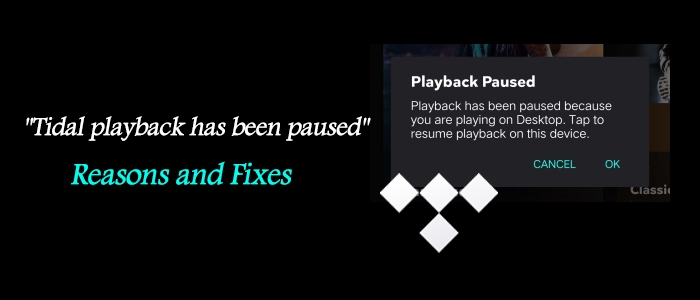Tidal, known for its high-quality audio, is a favorite among audiophiles. If you're an owner of an Onkyo receiver or an Onkyo digital audio player (DAP), you might wonder whether you can play Tidal on Onkyo devices for a premium audio experience.
Fortunately, the answer is positive. This article will walk you through the steps to connect and play Tidal on your Onkyo receiver and Onkyo DAP, ensuring you enjoy high-fidelity sound.

Part 1. How to Connect Tidal to Onkyo Receiver
Most modern Onkyo receivers come equipped with support for streaming services, including Tidal. Its own Onkyo Controller app allows users to control Tidal music playback from your mobile devices. Here's how to connect Tidal to your Onkyo receiver.
Step 1. Ensure Your Onkyo Receiver Supports Tidal
Check that your Onkyo receiver is compatible with Tidal streaming. Onkyo models such as the following support Tidal via their network connectivity:
| Series | Models |
|---|---|
| Onkyo AV Receivers | TX-RZ30, TX-RZ70, TX-RZ50, TX-RZ30, TX-NR7100, TX-NR6100, TX-NR5100, TX-SR3100 |
| Onkyo Serato Receivers | TX-8470 |
Step 2. Connect Your Onkyo Receiver to the Internet
You can move to this step if you own an Onkyo receiver from the list. Before accessing Tidal, your Onkyo receiver needs to be connected to the internet. You can do this via:
- Wi-Fi: Go to your receiver's settings menu and navigate to Setup > Network > Wi-Fi to connect to your wireless network.
- Ethernet: For a stable connection, you can also use an Ethernet cable to connect your receiver directly to your router.
Step 3. Install or Update the Onkyo Controller App
Onkyo's streaming services are typically accessed through the Onkyo Controller app, available on both iOS and Android devices. To ensure smooth operation:
1. Download the Onkyo Controller app from the App Store or Google Play on your mobile device.
2. Make sure your Onkyo receiver is running the latest firmware. This can be done through the receiver's settings. And connect your Onkyo receiver and phone under the same network.
Step 4. Set Up Tidal on the Onkyo Receiver
1. Open the Onkyo Controller app on your smartphone.
2. Select your receiver from the list of devices connected to your home network.
3. Navigate to the Network Receiver > Net section and select Tidal.
4. Log in to your Tidal account using your credentials.
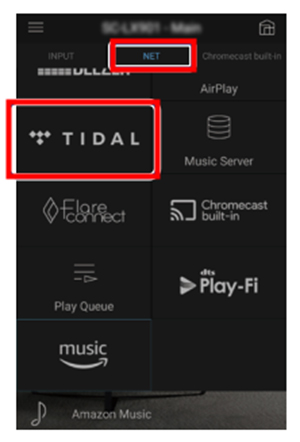
Step 5. Play Tidal on Onkyo TX-8470 or Other Receivers
After logging in, you can browse your Tidal library through the Onkyo Controller app. Select any Tidal song, playlist, or album, and the receiver will begin streaming your selected content in HiFi or HiFi FLAC quality. You can also control playback and volume directly from the app.
Part 2: How to Play Tidal on Onkyo Digital Audio Player (DAP)
Onkyo digital audio players (DAPs) are designed for high-resolution audio playback, making them an excellent match for Tidal's HiFi and Master-quality streaming. Follow these steps to set up Tidal on your Onkyo DAP.
Step 1. Install Tidal on Your Onkyo DAP
Onkyo's DAP models, like the Onkyo DP-X1, Onkyo DP-X1A, and Onkyo DP-S1 run on Android, allowing you to install the Tidal app directly from the Google Play Store. Here's how:
1. Ensure your Onkyo digital audio player is connected to Wi-Fi.
2. Open the Google Play Store on your Onkyo DAP.
3. Search for the Tidal app and install it.
Step 2. Log in to Tidal on Onkyo Digital Audio Player
1. Open the Tidal app on your Onkyo DAP.
2. Log in with your Tidal credentials (email and password).
Step 3. Play Tidal HiFi on Onkyo DAP
Now that you're logged in, browse Tidal's extensive library. You can select songs, albums, or playlists, and play them directly from your DAP.
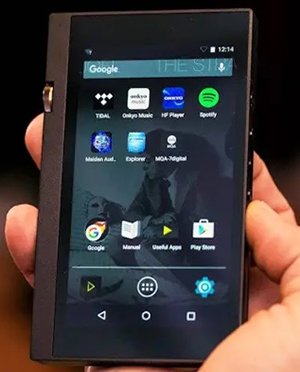
Part 3. How to Play Tidal on Onkyo Receiver/Onkyo DAP Offline
If you want to play Tidal music offline on an Onkyo receiver or Onkyo digital audio player (DAP) but have a free Tidal account, you can use the TunesMake Tidal Music Converter. This tool allows you to convert Tidal tracks into widely supported formats for offline playback, offering more flexibility in how and where you listen to Tidal content. If you meet the issue of Onkyo Tidal client not found, you can also use this way to enjoy Tidal HiFi and HiRes FLAC music on Onkyo.
Let's explore how to use the TunesMake Tidal Music Converter to download and convert Tidal music, enabling you to play it offline on your Onkyo receiver or Onkyo DAP.

Key Features of TunesMake Tidal Music Converter
- Download any Tidal content, including songs, albums, playlists, and artists
- Support exporting Tidal music to MP3, M4A, M4B, WAV, FLAC, and AIFF
- Preserve a whole set of ID3 tag information in the downloaded Tidal songs
- Handle the conversion of Tidal music up to 22× faster speed and in batch
How to Convert Tidal Music for Onkyo Devices
Step 1
Add Tidal music to TunesMake program

Download and install the TunesMake Tidal Music Converter on your computer. It's available for both Windows and macOS. Once installed, launch it and the Tidal web player will automatically open as well. Now you can sign in to your account and find the playlist you want to download. Then, select the playlist and click the Add icon > Add to List.
Step 2
Define the output setting

After adding the Tidal tracks, it's time to choose the output format that works best with your Onkyo receiver or DAP. Click the Preferences button (the gear icon in the top-right corner of the TunesMake interface). In the settings window, choose your preferred audio format.
Step 3
Download Tidal music offline

After selecting the format and settings, click the Convert button to begin the conversion. TunesMake Tidal Music Converter will start downloading and converting your selected Tidal tracks to your chosen format compatible with Onkyo devices. The converted files will be saved to your local computer.
Transfer Converted Tidal Music to Onkyo Receiver or Onkyo DAP
Once the conversion is complete, the next step is to transfer the music files to your Onkyo device.
For Onkyo Receiver:
1. Copy the converted Tidal files to a USB drive.
2. Insert the USB drive into the USB port on your Onkyo receiver.
3. Use the receiver's interface to browse the USB drive and select the tracks to play offline.
For Onkyo DAP:
1. Use a USB cable to connect your Onkyo DAP (such as the Onkyo DP-X1A) to your computer.
2. Once connected, your DAP will appear as an external drive. Copy the converted Tidal music files from your computer to the music folder on the Onkyo DAP.
3. Safely eject the DAP from your computer. On the Onkyo DAP, navigate to your music library, and you will see the transferred Tidal tracks. You can now enjoy them offline with the DAP's high-resolution audio capabilities.
Part 4. In Conclusion
Streaming Tidal on an Onkyo receiver or Onkyo digital audio player is simple and provides an unmatched listening experience. By following the steps outlined in this guide, you'll be able to enjoy Tidal's HiFi or HiRes FLAC through your Onkyo devices, whether you're at home or on the go.
If you meet Onkyo Tidal not working issue, you can also use TunesMake Tidal Music Converter to listen to Tidal music on Onkyo. With Onkyo's high-quality audio components and Tidal's superior music streaming, you can take your music experience to the next level.
Related Articles
- 1
- 2
- 3
- 4
- 5
- 6
- 7