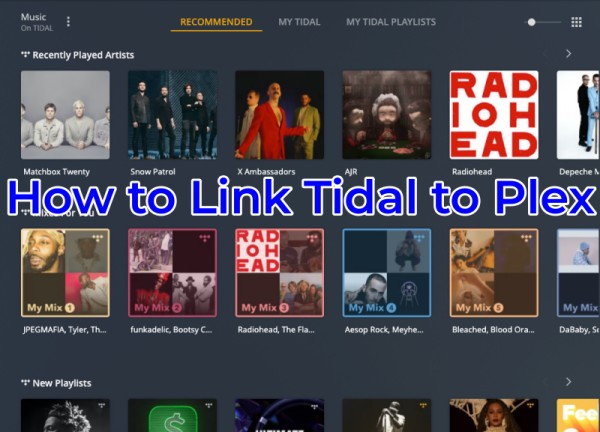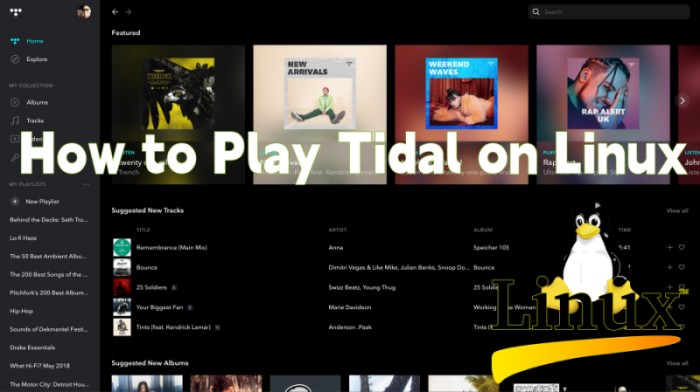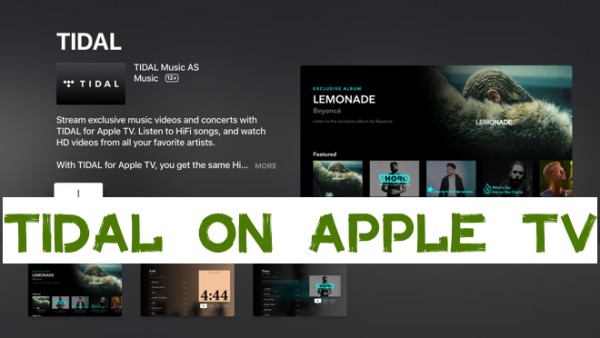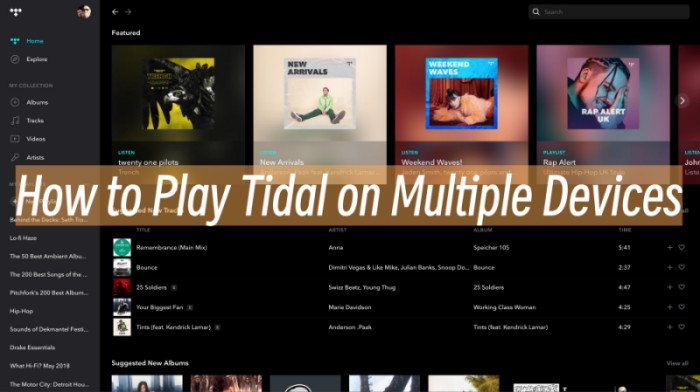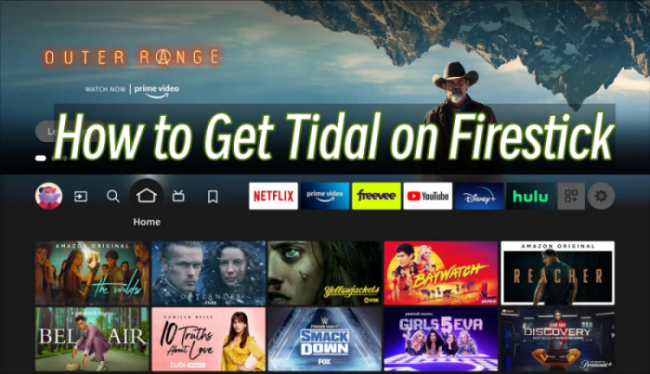With the rise of streaming services, Tidal has captured the hearts of audiophiles with its superior sound quality, offering access to over 100 million tracks, curated playlists, and your favorite artists—whether you’re using the Tidal app or the Tidal Web Player. However, some users may want a more immersive experience and prefer to connect Tidal to their TVs or smart speakers. Roku, known for its wide range of apps and services, is a great option for streaming music. If you’ve tried to get Tidal on Roku device recently, you might have faced some challenges. Don’t worry! In this guide, we’ll explain why Tidal was removed from Roku and show you how to still enjoy Tidal on your Roku TV with a few simple workarounds. We’ll present three effective methods, so you can choose the one that best suits your needs.
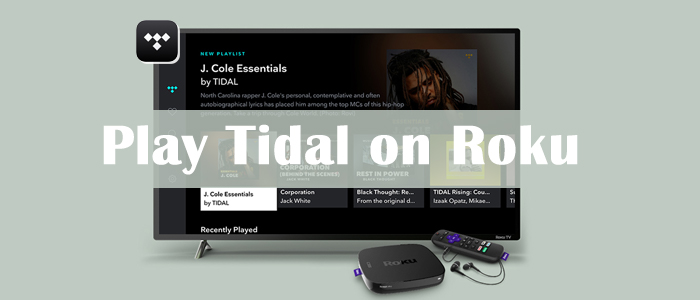
Part 1. Does Roku Offer Tidal?
As the statement mentioned above, Roku TV allows users to access diverse streaming services on its TV due to the official integration with those streaming platforms. Tidal was one of its partners, and users can add the app directly on Roku, and then stream their favorite music with ease. Unfortunately, the cooperation between them ended in 2024. Therefore, the Tidal app has been removed from the Roku channel store. In other words, you will not be able to get your favorite music tracks on Roku device directly.
Why Is Tidal Removed from Roku?
A lot of users are curious why Tidal is removed from Roku TV. The cooperation ended basically because the Tidal company decided to discontinue support for the Roku platform. However, the reason for this removal is not entirely clear. There are a few speculations, like Roku’s hardware not supporting the high-quality audio codecs Tidal wants to use, making it less financially viable for them to maintain an app on the platform; it may have been part of Tidal’s broader strategic decisions or due to licensing or business negotiations between Tidal and Roku.
Regardless of the reason, the removal does not mean it’s impossible to enjoy your Tidal music on Roku devices anymore. In the following parts, we will mainly explore 3 alternative methods to establish a connection between your music library and the Roku TV. You can follow the detailed steps and enjoy Tidal music on Roku online or offline. Just pick one method that suits your situation best.
Part 2. How to Listen to Tidal Music on Roku TV Offline
Even though the Tidal app is no longer available on Roku, you can still listen to your favorite tracks on your Roku device by downloading them as local music files. After that, you can easily play them on the local media player on your Roku TV via a USB drive. However, streaming services like Tidal apply DRM protection on their content, limiting you to only play the music on its app even if you have downloaded it. Thus, the essential part to reach your goal is to download and convert the songs you like to Roku-compatible formats and remove the DRM protection. The most ideal tool to help you do so is the TunesMake Tidal Music Converter.
TunesMake Tidal Music Converter is a powerful converting tool and DRM removal tool designed for Tidal users. Adopting an advanced decryption technology, TunesMake can download songs from Tidal to unprotected MP3, FLAC, AAC, M4A, M4B, and WAV to your computer locally. Once you get the compatible music files you can directly upload them to Roku Media Player which allows you to enjoy your personal music files. What’s better is that the songs downloaded by the TunesMake software can be saved permanently on your device. Even if your subscription ends, you have the ability to transfer them to other platforms and devices for offline playback anytime you want. Meanwhile, TunesMake Tidal Music Converter is able to keep the lossless sound quality and the original ID3 tag info to ensure your listening experience.

Key Features of TunesMake Tidal Music Converter
- Download any Tidal content, including songs, albums, playlists, and artists
- Support exporting Tidal music to MP3, AAC, FLAC, WAV, M4A, and M4B
- Preserve a whole set of ID3 tag information in the downloaded Tidal songs
- Handle the conversion of Tidal music up to 5× faster speed and in batch
Step 1. Convert Tidal Music to Compatible Formats
1
Pick and Add Tidal Songs to TunesMake

Install TunesMake Tidal Music Converter to reap the benefits first. Once the TunesMake is opened, the Tidal desktop app will be launched or relaunched spontaneously. On Tidal, find the song, playlist, or album you want to stream on Roku and share it to obtain the URL link. Then copy and paste the link to TunesMake’s search bar and hit on the plus icon to upload your selected content.
2
Configure the Output Format

Now, all added songs will display on the main window of TunesMake. Click the 3-line button in the upper right corner and select Preferences. On the pop-up window, switch to the Convert tab where you are free to customize the output format, channel, sample rate, and bit rate. To make Tidal songs can be readable on Roku, retain the default MP3 format. If you make other changes, don’t forget to click OK to save the settings.
3
Download Tidal to MP3 Locally

When everything is ready, hit on the Convert button at the bottom and TunesMake will finish the conversion in a few seconds at a 5x faster speed. Once the conversion is done, go to the Converted history list to browse all your converted Tidal files. You are allowed to use the search icon next to each song to locate them in your computer’s local folder or play them with the built-in media player.
Step 2. Play Downloaded Tidal Music on Roku TV via USB
The next step you should do is to move those converted and playable Tidal files to a USB drive so that you can play them on your Roku TV again without limits.
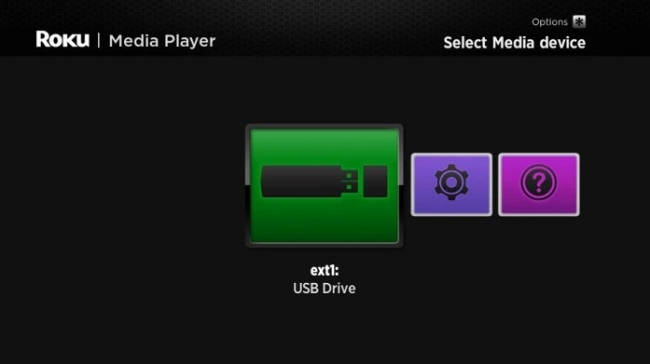
1) Plug a USB drive into your computer and create a unique folder for Tidal songs. Then copy and paste those MP3 files or the whole folder to the USB drive.
2) Now, head to Roku Media Player and insert the USB drive containing Tidal songs into your Roku device.
3) Once detected, a USB Drive icon should show up in the media device selection screen.
4) On Roku Media Player, select Audio from the Media Type Selection screen.
5) Choose the USB drive and navigate to the created folder where you used to store Tidal songs.
6) Find the song you want to play and press the OK or Play button. To play all the music in a folder as a playlist, press the Play button on Roku remote when the folder is highlighted.
When the Tidal song is playing, you can pause, skip forward and skip backward using the Play/Pause button, Forward Scan button, and Reverse Scan button on your Roku remote control. To stop playback, just press the Back button.
Part 3. How to Play Tidal on Roku TV via Bluetooth
Another easy and straightforward method to play Tidal on your Roku TV is to cast tracks from your mobile device. This method uses the Tidal app on your mobile devices as an intermediary. And through this way, you can control the music streaming on Roku via your phone with ease.
1) Fire up your Roku TV and enter the Settings section via the remote control.
2) Scroll down to find and choose Remotes & devices > Smartphones & tablets > Add a new smartphone or tablet.
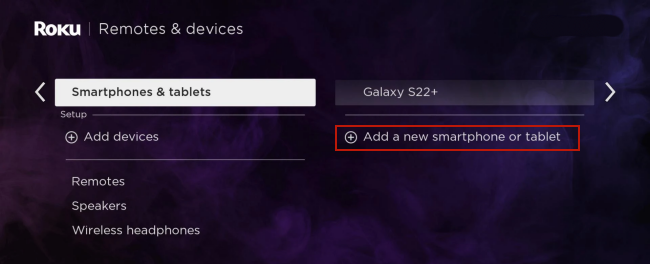
3) Then, go to Settings on your mobile device and open Bluetooth. After that, select your Roku TV to pair.
4) Once they are connected, you can go to Tidal on your mobile phone and play anything you like. The music will be played on your Roku TV.
Part 4. How to Get Tidal on Roku by Casting from Mobile Phones
Apart from Bluetooth, you can utilize the Screen Mirror or the AirPlay feature on your mobile devices. They can also help you to cast music from your mobile phone to the Roku TV. Just make sure your Roku device has enabled the screen mirror feature. Then, it’s a piece of cake for you to enjoy the music you like on your Roku TV.
For iOS device users:
1) Connect your iOS device to the same network that the Roku TV has connected to.
2) Open Tidal on your iOS device and sign in. Pick one song to stream.
3) Then, swipe down from the top of the screen to access control center. Hit the Screen Mirroring icon or the AirPlay icon.
4) Select your Roku TV from the list. Once done, the song will be played on your Roku V automatically. Feel free to stream Tidal songs you like on Roku.
For Android device users:
1) Make sure that you have connected both the Roku TV and your Android device to the same WiFi network.
2) Then, swipe up from your screen to open the Shortcut Center.
3) Find and tap the Screen Mirror icon, and then choose Roku as the destination.
4) Once done, you can go to the Tidal app on your Android device and begin playing the music you like on Roku.
Part 5. FAQs about Tidal Roku
Q1: What devices support Tidal casting to Roku?
A: Tidal can be cast to Roku from both iOS and Android devices. You can utilize features like AirPlay, Screen Mirror, and Google Cast to get Tidal on Roku TV. Simply ensure that the devices are connected to the same WiFi network.
Q2: Does Roku support Tidal’s HiFi audio quality?
A: Unfortunately, Roku does not have a native Tidal app, so you won’t be able to stream HiFi audio directly. However, if you use the TunesMake Tidal Music Converter to convert Tidal music to a compatible high-fidelity format like FLAC, you can still enjoy your tracks with high sound quality.
Q3: What other music streaming platforms can I get on Roku TV?
A: Roku devices are designed for fast, easy access to music, TV, live news, sports, movies, and other streaming service. You can stream tunes from TuneIn, Amazon Music , Spotify , Apple Music, and more on Roku TV easily. You can check this page to see all the available options.
Part 6. Conclusion
Although the Tidal Roku integration is no longer available, you can still get your favorite Tidal music on Roku TV via some alternative methods. Casting Tidal to Roku from your mobile phone is a feasible method to let you stream the songs you like. But if you want to enjoy Tidal on Roku offline, the ideal tool to help you do so is the TunesMake Tidal Music Converter. By using it to crack the DRM protection and get Tidal local files, it will be way easier to transfer music files to Roku for enjoying offline.
Related Articles
- 1
- 2
- 3
- 4
- 5
- 6
- 7