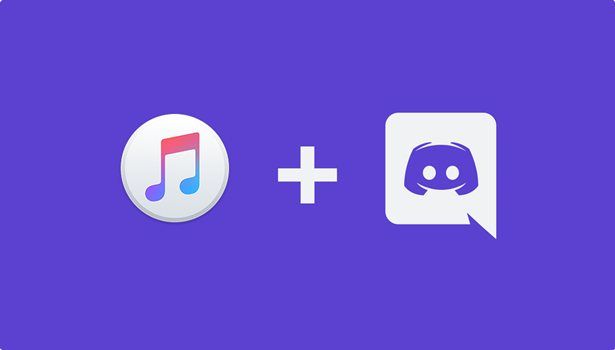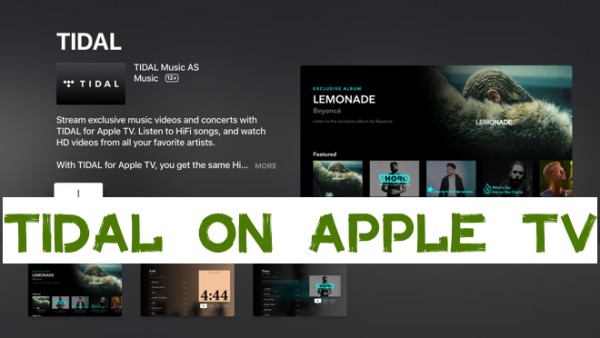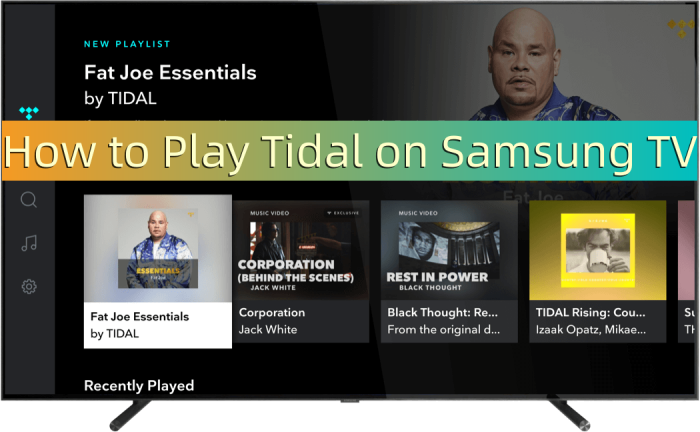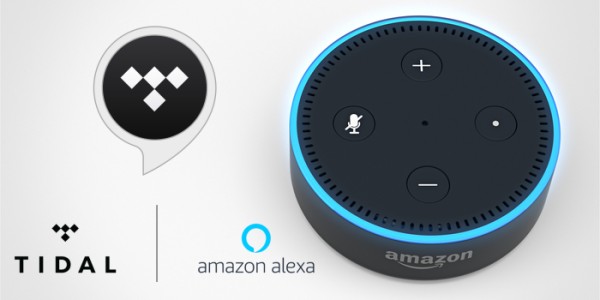Is it possible to play Tidal on Discord? I pay the highest Tidal Plan and I was thinking about why Tidal is excluded from Discord if Tidal is the highest music service I think it can have integrations with other apps. It’ll be great if Tidal is included in the services provided by Discord.
As the first one to offer hi-res streaming audio in the music streaming service field, plus, with the lower tiers, Tidal is definitely the best choice for audiophiles to enjoy high-quality music. To some degree, it did make sense to provide its users with a superior listening experience. However, in some more areas like connecting with other useful apps, it seems to still have a long way to go.
If you've ever wondered, "What is Discord, and how to connect Tidal to Discord?" you're not alone. While Discord offers a built-in feature for sharing music from Spotify by linking a Spotify Premium account, there is currently no native Tidal Discord integration. So, what can you do if you're a Tidal user and want to share your favorite tracks with friends on Discord?
Don't worry—there is a workaround! In this guide, we'll walk you through the guides to play Tidal on Discord. Follow the steps below to learn how to do it, and you'll be sharing your high-quality Tidal tunes with your Discord friends in no time. Let's get started!
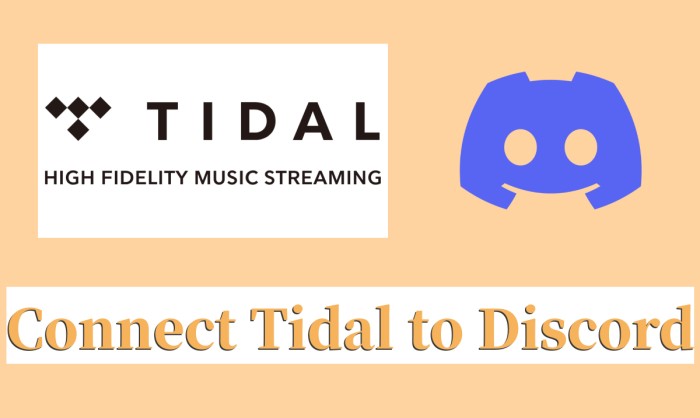
Part 1. Will Tidal Ever Add Discord Integration?
Discord is a popular freeware instant messaging and digital distribution platform designed to create communities ranging from gamers to educators and businesses. Tidal, known for its high-fidelity audio and exclusive content, has gained a dedicated user base. With Spotify already integrated into Discord, many Tidal users are left wondering: Will Tidal ever add Discord integration?
As of now, Tidal does not offer direct integration with Discord. Tidal users must rely on workarounds, such as using Discord Tidal bots, Tidal Discord rich presence, or DRmare Tidal Music Converter to stream Tidal music on the platform. These methods, though functional, aren't as seamless as native integration.
If you want Tidal to integrate with Discord, providing feedback directly to Tidal is a great way to make your voice heard. Companies often value user input, especially for new features. You can contact Tidal’s support team or join community forums to express your interest in this integration.
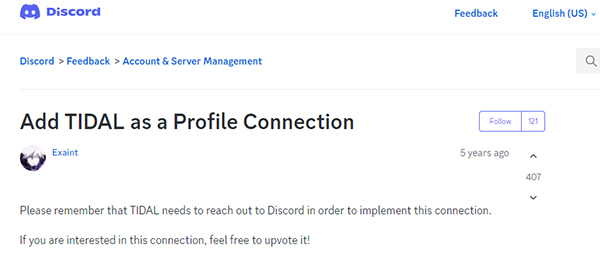
Part 2. How to Get Tidal Discord Integration via TunesMake
Though there is no Discord Tidal integration, we could try another way. That's to transfer Tidal music to Spotify for use on Discord. We know that Spotify Discord can work well. Also, it is well noted that Tidal music tracks can't be imported and used on other platforms due to the right protection.
So, how to break the restriction from Tidal? To do that, it is very easy. We need to use a third-party tool - TunesMake Tidal Music Converter. It is a professional and powerful software for dealing with DRM-protected tracks on Tidal. It can help you remove the DRM protection format on Tidal songs and convert them to six popular audio files. TunesMake supports MP3, M4A, M4B, WAV, FLAC, and AIFF for you to choose from depending on your personal needs. Meanwhile, the conversion will not destroy the original music quality or the music info metadata like ID3 tags. You can manage your music library in one place together.
Please note that the songs you download via TunesMake Tidal Music Converter won’t be grayed out or unplayable. Unlike the cache files on the Tidal app, they are real files stored in your local folder, which means you can keep the files locally forever even if your subscription expires. That is to say, you can upload the converted Tidal songs to Spotify without hassle. Here is the tutorial on how to use TunesMake Tidal Music Converter.

Key Features of TunesMake Tidal Music Converter
- Download any Tidal content, including songs, albums, playlists, and artists
- Support exporting Tidal music to MP3, M4A, M4B, WAV, FLAC, and AIFF
- Preserve a whole set of ID3 tag information in the downloaded Tidal songs
- Handle the conversion of Tidal music up to 22× faster speed and in batch
How to Convert Tidal Music and Play Tidal on Discord
Step 1
Select Tidal Songs to Download
First, please install the TunesMake Spotify Music Converter on your desktop and launch it. Then, you will see the Tidal web player. Log in to your account and find the playlist or album you want to download. Select it and click the Add icon in the lower right corner. You can load all of them to TunesMake by clicking Add to List. Alternatively, you can drag and drop one song to the Add icon directly.

Step 2
Adjust the Output Audio Formats
Once imported, you can see the files show up in the conversion list. To set the output audio parameters, go to the menu icon > Preferences > Convert to adjust the sample rate, bit rate, and channels, and select the output format as MP3. To get Tidal on Discord, you’d better choose the most compatible audio for importing to Spotify. MP3 is a good choice. You can navigate to the output panel at the bottom to set the output storage folder. Click OK to confirm your choice and apply the changes.

Step 3
Convert Tidal to DRM-free Offline Files
Now you can check your above settings and click the Convert button to start the conversion automatically. Thanks to the 22x faster conversion speed, you can download and convert Tidal playlists in batches within a short period. Once complete, you can click the Converted icon at the top to locate the converted tracks.

Step 4
How to Connect Tidal to Discord
Congratulates! You have downloaded and converted Tidal songs to common audio formats, now it’ll be a piece of cake to transfer them to Spotify with ease.
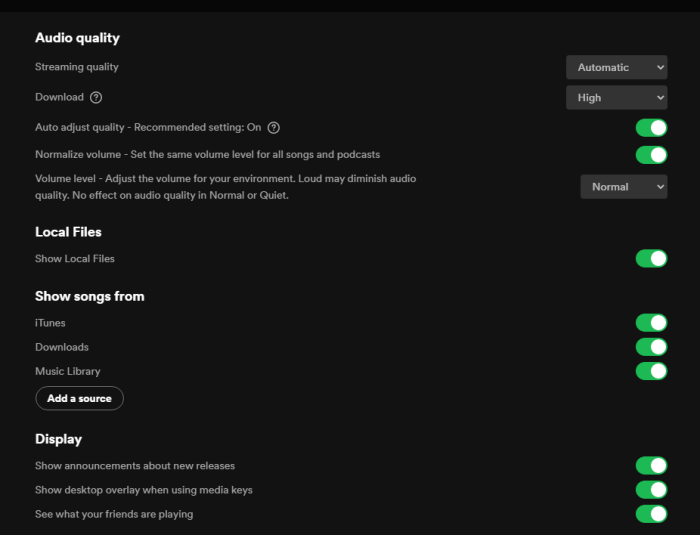
1. Open the Spotify desktop app and click on your profile to enter Settings.
2. Scroll to the Local Files section and toggle the Show Local Files button.
3. Click Add a Source to add the local folder where you stored the Tidal converted music.
4. Once done, you can see the folder show up under the Local Files section. Now you can connect Spotify to Discord and start to get Discord Tidal work..
Part 3. How to Link Tidal to Discord via Discord Tidal Bot
Another easy way to add Tidal listening on Discord is to use a Discord Tidal bot. While there aren't a variety of bots available, we still found two for Tidal, namely NaN BoT v2 and Zyrk Music. With them, you can stream Tidal tracks on Discord from a browser or custom URL. Here's how you can do it:
Step 1. Go to Discord's official website and download Discord on your PC, Mac, or phone.
Step 2. Open Discord and create a new Discord account with a name and an email.
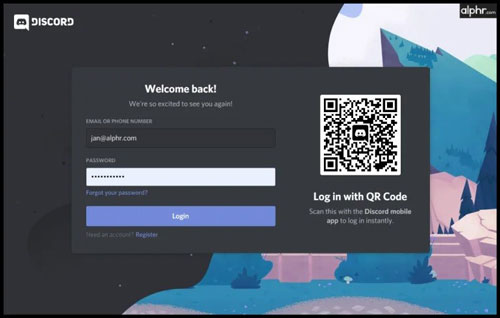
Step 3. Create a server by clicking the + button from the left toolbar and choosing Create a Server option.
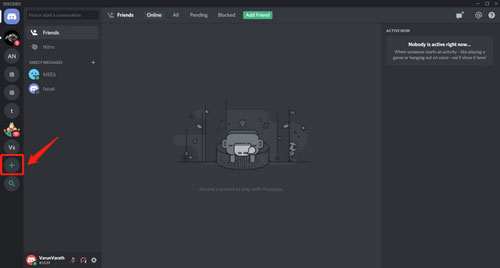
Step 4. Go to the Discord Tidal bot website, NaN BoT v2, and click the Invite button. Select the server you created before to add the bot and grant the necessary permissions.

Step 5. Open Tidal on your web browser and start playing the track or playlist you want to share. Copy the URL of the Tidal track or playlist. Use the bot's command to play a custom URL (for example, !play URL or similar). Paste the copied Tidal URL. The bot will now stream the Tidal music in your selected voice channel on Discord.

Part 4. How to Connect Tidal to Discord via Tidal Discord Rich Presence
If you only want to show what you listen to on Tidal as your Discord status, you can use a Discord-rich presence to integrate Tidal with your Discord account. Many such tools are published on GitHub, such as TIDAL - Discord Rich Presence Plugin (unofficial), tidal-discord, and TidalBot. Here, we will take the first one as an example to show you how to link your Tidal account to Discord and display your Tidal listening activity on Discord.
Step 1. Visit the TIDAL - Discord Rich Presence GitHub page. Download and install the latest release from the Releases section.
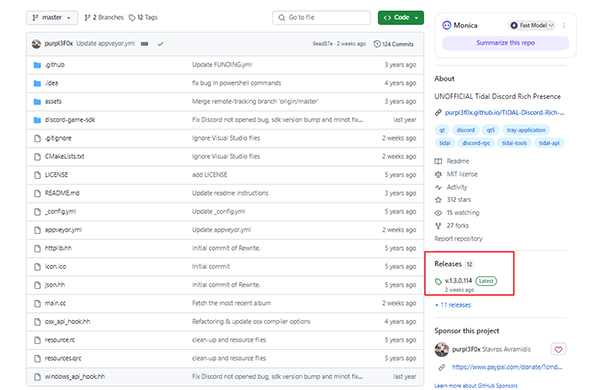
Step 2. Run the binary. Then you can open the Discord and enable the Game Activity. Click the Add It button and select Tidal as the game.
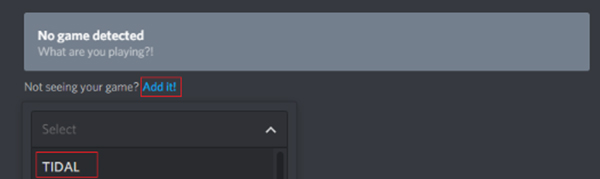
Step 3. Play music on Tidal and check your status on Discord. You should see information about the current track you're listening to on Tidal displayed in your Discord status.
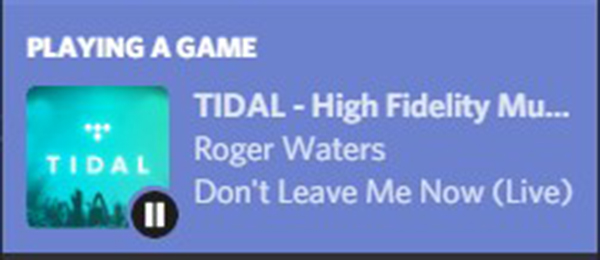
Part 5. The Verdict
To conclude, there is no official way to add Tidal on Discord directly. If you’re seeking the best alternative way to get Tidal Discord integrated, don’t miss this post! Whether through bots, rich presence, or TunesMake Tidal Music Converter, connecting Tidal to Discord can enhance your music-sharing experience.
By the way, if you use TunesMake Tidal Music Converter to make it possible, you can also convert Tidal tracks to FLAC, WAV, etc., keep them on your local computer forever, and use them on other platforms and devices offline easily.
Related Articles
- 1
- 2
- 3
- 4
- 5
- 6
- 7