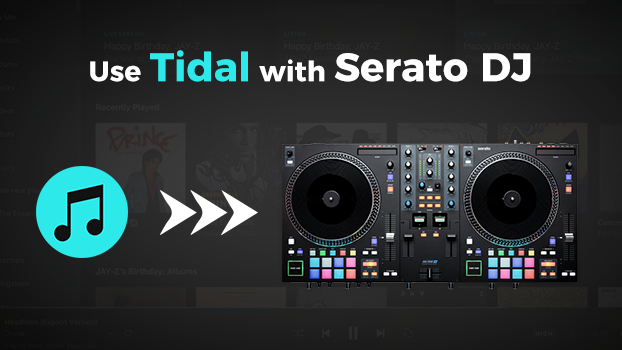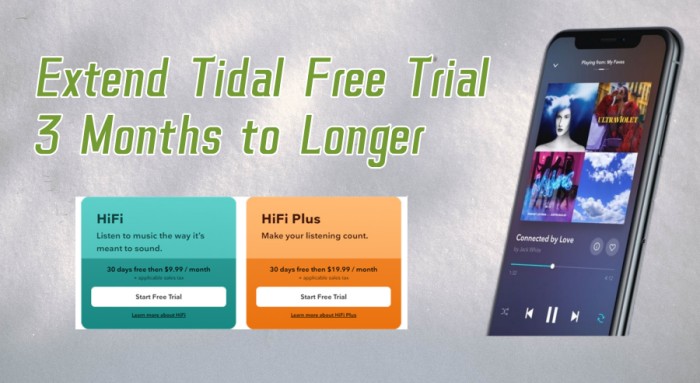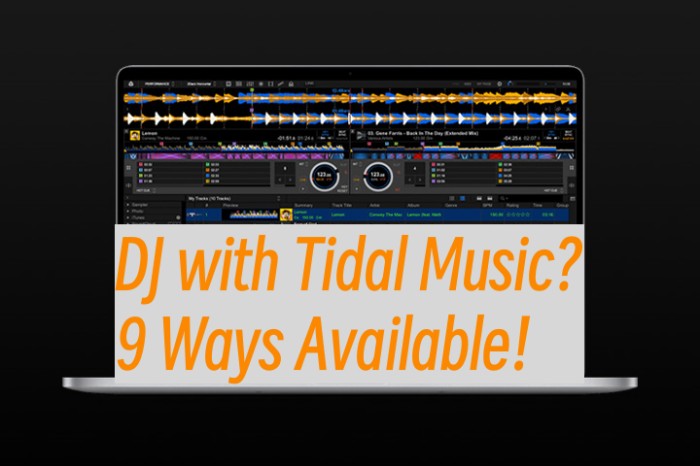Do you know HiBy R3 Pro? It is the world's smallest online streaming music player that will do it all with Mastery MasterHIFI. It features dual CS43131, Bluetooth 5.0, and 5G Wi-Fi. You can get native support of DSD256, full MQA decoding, MSEB sound shaping effects, WebRadio, and both Tidal and Qobuz streaming. There are some similar aspects between HiBy R3 Pro and Tidal. Tidal is a streaming platform that provides songs with HiFi and MQA. Unlike Tidal app on your phone which you can listen to music anywhere, the Tidal app on HiBy R3 Pro player cannot download the Tidal songs for offline playback.
Therefore, you may have a question about how to play Tidal on HiBy R3 Pro offline. This is a common concern but you will resolve it easily if you listen to our advice. We are going to introduce a popular product, TunesMake Tidal Music Converter, to convert Tidal music and connect it to HiBy R3 Pro for playing offline. Wish you to take our product into consideration.

Part 1. Tool to Play Tidal on HiBy R3 Pro
Although you cannot enjoy Tidal Music on HiBy R3 Pro offline directly, TunesMake Tidal Music Converter can help you convert Tidal music to local Tidal music files and then you can connect music to HiBy R3 Pro for listening offline.
TunesMake Tidal Music Converter is a multifunctional conversion software on the market for downloading Tidal songs, playlists, and albums. It is popular for its concise interface and simple operation. Besides, it supports Windows system and Mac system that helps you download Tidal music conveniently. Additionally, this remarkable Tidal converter can preserve 100% original ID3 tags and you can modify the music name before converting.

Key Features of TunesMake Tidal Music Converter
- Download any Tidal content, including songs, albums, playlists, and artists
- Support exporting Tidal music to MP3, M4A, M4B, WAV, FLAC, and AIFF
- Preserve a whole set of ID3 tag information in the downloaded Tidal songs
- Handle the conversion of Tidal music up to 5× faster speed and in batch
Part 2. How to Convert Tidal for HiBy R3 Pro
This part mainly talks about how to convert Tidal for HiBy R3 Pro. We have concluded 5 specific steps to help you operate the product easily.
Step 1
Import Tidal Music to TunesMake Converter
Firstly, you should download and install the TunesMake Tidal Music Converter on your computer. You can do so easily by clicking the Free Download button above. Once done, launch it and you will see the Tidal web player appear on its interface. Now you can find the playlist or album you want to convert and click the Add icon > Add to List. Therefore, you can easily load all the songs to TunesMake. Dragging and dropping one song to the Add icon also works.

Step 2
Customize Output Format for HiBy R3 Pro
You can see the "Preferences" option in the menu list and click it to choose "Convert". You are allowed to customize the output format. TunesMake Tidal Music Converter can convert Tidal music to MP3, M4A, M4B, WAV, FLAC, AIFF . And HiBy R3 Pro Supports MP3, WAV, FLAC, MQA, AAC, etc. Therefore, you can choose several formats for connecting Tidal music to HiBy R3 Pro. Please pay attention to the converted music formats which are supported to HiBy R3 Pro. It is also possible to configure the channel, sample rate, and bit rate.

Step 3
Convert Tidal Music for HiBy R3 Pro
To convert Tidal songs, playlists, albums, or artists, drag them to the main page of TunesMake Tidal Music Converter or copy and paste the relevant links to the search bar. Then, click the "Plus" logo or press the "Enter" button on your computer to load music. The next step is to decide the output location and click the "Convert" button to convert Tidal music. In the lower-left list, there is a "Converted" logo. Click it and you will see the converted music. Choose the "Search" logo then you can find Tidal music files on your computer.

Part 3. How to Connect Tidal to HiBy R3 Pro
When you convert Tidal music to local file, you should be ready to connect Tidal music to HiBy R3 Pro. It’s the final part to enable you to play Tidal on HiBy R3 Pro offline.
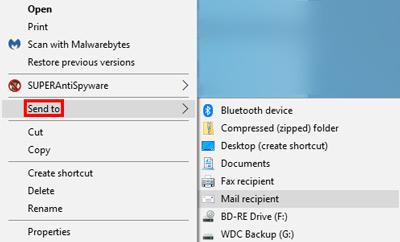
Step 1. Use a USB type-C cable to connect HiBy R3 Pro music player to your computer.
Step 2. Go to your computer’s local Tidal music files or find them through the conversion history of TunesMake Tidal Music Converter.
Step 3. Right-click on files and then select the "Send to" option. Select HiBy R3 Pro player as the destination.
Step 4. Select the Tidal music that you had successfully connected to and click the "Play" button to listen to Tidal on HiBy R3 Pro offline.
Part 4. FAQs about HiBy R3 Pro and Tidal
Many users always search for some questions about HiBy R3 Pro and Tidal. We would like to share their answer with you.
How to play Tidal on HiBy R3 Pro offline?
A.We believe that you have been clear after reading our article. Our product, TunesMake Tidal Music Converter, can help you download and convert Tidal music to your computer. Then, you are able to connect converted music to HiBy R3 Pro for listening offline.
What about HiBy R3 Pro review?
A.HiBy R3 Pro is a new revolution in their products. Its main improvements focus on its technical aspects. For example, Dual CS43131, Bluetooth 5.0, 5G Wi-Fi, HiByOS, HiByLink, UAT, MSEB, MQA, Two-way LDAC, Native hardware DSD256, Custom themes, and Web radio. Many famous reviewers launch their use experience on the Internet, you can read in detail. Here is their website name: headfonics, twister6, headfonia and audio123.
Is HiBy Music free?
A.Hiby Music Player is a free HiFi lossless audio player designed for music lovers and music fans.
Part 5. Conclusion
Playing Tidal on HiBy R3 Pro offline directly is limited because Tidal has DRM limitations and HiBy R3 Pro doesn’t support this function. To achieve this goal, we advise you to take TunesMake Tidal Music Converter into consideration. It can download and convert music and keep lossless quality and original information which provides you with a better experience. We can say that it is a really useful tool to help you enjoy Tidal on HiBy R3 Pro.
Related Articles
- 1
- 2
- 3
- 4
- 5
- 6
- 7