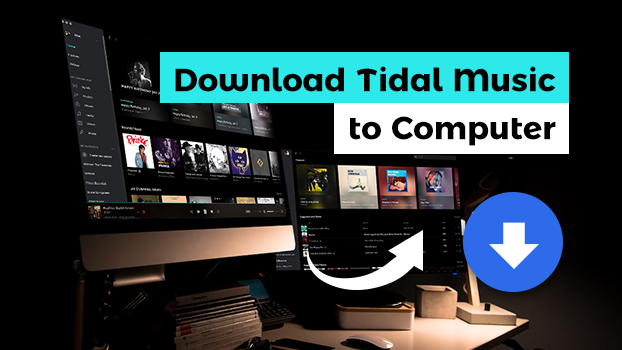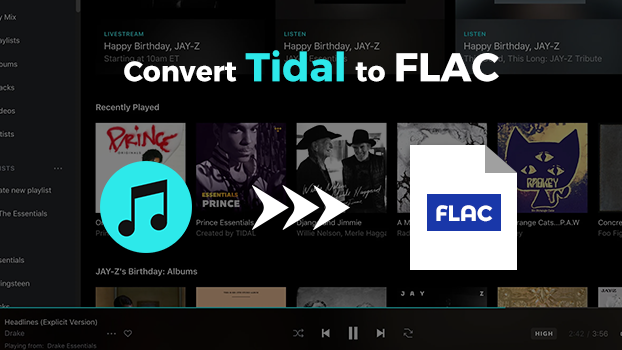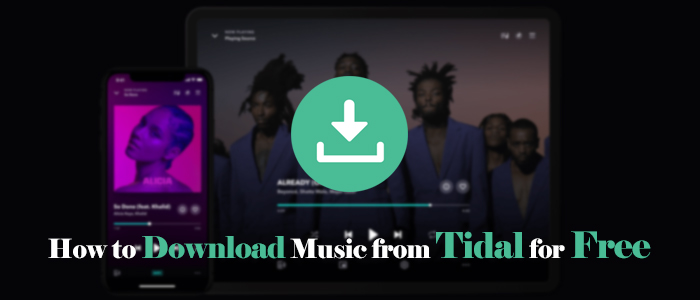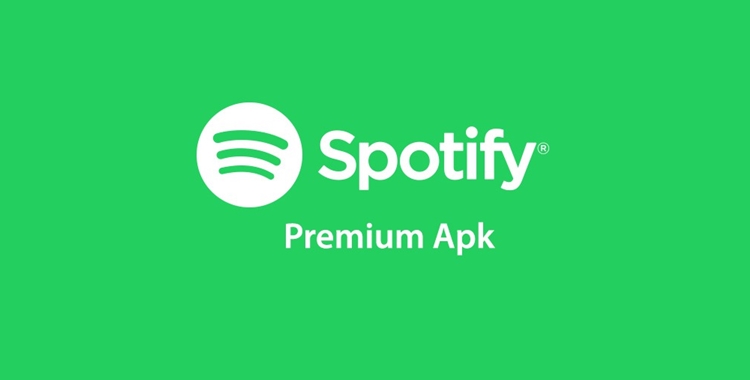Can you imagine using keyboard shortcuts to navigate your Tidal library? It’s true! You can use the keyboard shortcuts to access the key functions of the desktop version of Tidal. You don’t have to navigate through various menus and options to access your Tidal music anymore. When you are at work or browsing the internet, this not only saves your time but also ensures you easily manage your Tidal music.
If you are a Tidal user, you may be aware of the numerous features and functions this music streaming platform offers. The keyboard shortcuts feature allows you to navigate through the app with efficiency and ease. Let’s take a look at how to use Tidal keyboard shortcuts.
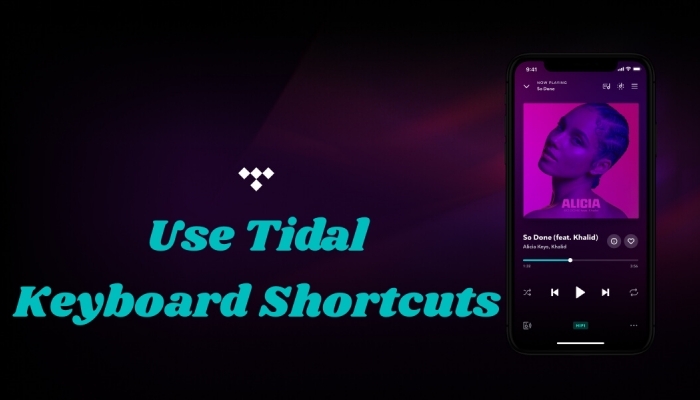
Part 1. Commonly Used Tidal Keyboard Shortcuts
First, you have to know that the keyboard shortcuts are not available on a mobile app. In this session, we’ll show you the most commonly used Tidal keyboard shortcuts on desktops. Check the table below to learn how to take advantage of this handy tool.
| Action | Tidal Keyboard Shortcuts |
| Settings | Ctrl + P |
| Log out | Ctrl + L |
| Home | Ctrl + H |
| Back | Backspace |
| Forward | Shift + Backspace |
| Search | Ctrl + F |
| Check for updates | Ctrl + U |
| Play/Pause | Spacebar |
| Previous track | Ctrl + Left Arrow key |
| Next track | Ctrl + Right Arrow key |
| Toggle repeat all/Repeat single/Repeat off | Ctrl + R |
| Shuffle | Ctrl + S |
Part 2. How to Download Tidal Music without Premium
After knowing how to use the Tidal keyboard shortcuts, I bet you can’t wait to enjoy your Tidal music by using this convenient tool on your computer. To offer you a better listening experience with Tidal, I would recommend a tool to download your Tidal music without a premium subscription – TunesMake Tidal Music Converter .
TunesMake Tidal Music Converter is made for converting and downloading Tidal songs, and playlists to open formats like MP3 with lossless audio quality. By using TunesMake, you can convert your songs from Tidal for offline listening on any device. Except for MP3 format, it can convert audio to M4A, M4B, AAC, WAV, and FLAC formats. In no more than 3 minutes, all your Tidal songs will be converted and preserved well with ID3 tags. Let’s see how it works.

Key Features of TunesMake Tidal Music Converter
- Download any Tidal content, including songs, albums, playlists, and artists
- Support exporting Tidal music to MP3, AAC, FLAC, WAV, M4A, and M4B
- Preserve a whole set of ID3 tag information in the downloaded Tidal songs
- Handle the conversion of Tidal music up to 5× faster speed and in batch
Step 1
Import Target Tidal Music Tracks to TunesMake
Launch the TunesMake Tidal Music Converter app on your computer, and the Tidal app will launch automatically. Go to the Tidal music app, and head to My Collection, select the songs, playlists, or albums you want to download. To add Tidal music tracks to TunesMake, you can simply drag and drop the songs from Tidal to TunesMake. Or you can copy the Tidal music link and paste it into the search field in TunesMake, then click the + button to add the song.

Step 2
Set the Output Format and Parameters for Tidal Music
Before starting the conversion process, you can set the output audio parameters as you like. Click the Menu bar on the top right corner of TunesMake, and then select the Preferences option. You can also set the audio parameters, such as the output format, bit rate, channel, and sample rate. TunesMake offers MP3, M4A, M4B, AAC, WAV, and FLAC formats for you to choose from. Once you finish all the settings, click the OK button to save all changes.

Step 3
Start Converting and Downloading Tidal Music
Now, click the Convert button on the bottom right corner of TunesMake to start the conversion process. All your added Tidal songs will be downloaded within a few minutes. The converted songs will be saved as local files on your computer. Finally, click the Converted icon to browse all the converted Tidal music.

Part 3. FAQs about Tidal and Keyboard Shortcuts
Here we list some frequently asked questions about Tidal and keyboard shortcuts. Check if you have the same questions.
Can you use Tidal with shortcuts?
A: Yes, there are keyboard shortcuts feature for the Tidal desktop app. You can read back to Part 1 of this passage, and view the commonly used Tidal keyboard shortcuts.
What are the Tidal keyboard shortcuts?
A: Tidal keyboard shortcuts help you manage your Tidal music without navigating through various menus and options to access your Tidal music.
What are the most commonly used keyboard shortcuts?
A: Definitely, they are Copy: Ctrl+C; Paste: Ctrl+V; Select All: Ctrl+A; and Cut: Ctrl+X.
Part 4. Conclusion
Are you clear about how to use Tidal keyboard shortcuts now? With the keyboard shortcuts, you can manage your Tidal music on your desktop in a more convenient way. And as a bonus tip, we offer you a practical Tidal music converter, called TunesMake Tidal Music Converter. You can use it to convert and download your Tidal music to MP3, even without a Tidal premium subscription.
Related Articles
- 1
- 2
- 3
- 4
- 5
- 6
- 7