“I want to use Amazon Music as ringtone for my mobile. I have searched for various articles that show how to make a ringtone for Amazon Music. But they are too complicated to understand. All I want is to have Amazon Music ringtone. Please help!” — User on the Internet.
If you want to use Amazon Music to the ringtone of your phone, then you have come to the right article. Our article will help you download and convert your Amazon Music without any Amazon Music subscription or application. After conversion, our step-by-step guide will help you put the music as your phone’s ringtone both for iPhone and Android phones.

- Part 1. Why You Need to Convert Amazon Music to Universal Formats
- Part 2. How You Can Convert Amazon Music to MP3
- Part 3. How to Use Amazon Music as Ringtone on Your iPhone/Android
Part 1. Why You Need to Convert Amazon Music to Universal Formats
You cannot directly use Amazon Music as a ringtone for your Android or iPhone device. The reason is that Amazon Music cannot be played without its application. Both the offline availability and playing outside the Amazon app is necessary for setting it as a ringtone on your phone. Therefore, the best way is first to download Amazon Music into a mobile-supported audio format, such as MP3.
The solution to downloading Amazon Music and setting it as a ringtone for your iPhone or Android is TunesMake Amazon Music Converter. An automated tool that helps you easily download Amazon Music without even downloading the Amazon Music application.
Part 2. How You Can Convert Amazon Music to MP3
With TunesMake Amazon Music Converter, you can download and convert Amazon and Prime Music to audio formats such as FLAC, MP3, WAV, and other common audio formats. It can download Amazon Music at a faster speed with lossless quality. The ID3 tags and metadata of the song will be fully preserved, like genre, year, artist, album and etc.

Key Features of TunesMake Amazon Music Converter
- Support output formats of Amazon Music to MP3, FLAC, WAV, M4B, AAC, M4A
- Customize the output parameters of Amazon Music like sample rate and bitrate
- Convert Amazon Music at a high speed of 5× and work well for batch conversion
- Download music tracks from Amazon Prime Music, Music Unlimited, HD Music
Tutorial: How to convert Amazon Music to MP3 with TunesMake
Let’s see the simple steps below from which you can download Amazon Music.
Step 1: Download and Install TunesMake Amazon Music Converter
You need to download and install TunesMake on your Windows or Mac computer. Launch TunesMake software and log in with your Amazon Music account by clicking on the Sign In button.

Step 2: Customize the Amazon Music Output Format.
Click the Menu bar in the upper right corner of TunesMake Amazon Music Converter. Select the Preferences > Advanced section. The Amazon Music settings window will appear immediately, allowing you to select Lossless, MP3, FLAC, WAV, M4A, or M4B as the output format and do the additional parameters tuning.

Step 3: Upload the Amazon Music Playlists or Single Music Tracks for Conversion
TunesMake comes built-in with an Amazon Music player. You can search for the album and tracks right through its interface. After searching for the album or a music track on Amazon Music, hit the orange button with a plus icon to load the song or playlist to the TunesMake converter.
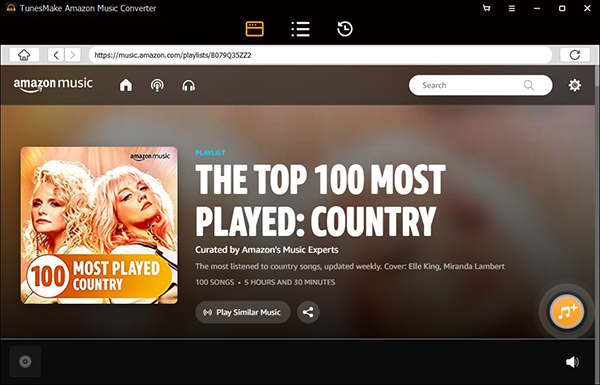
Step 4: Start the Process of Conversion
Upon clicking the Convert button, the TunesMake will load a convert list window. In this new interface screen, you will see the real-time conversion of your Amazon Music playlist/song. On clicking the Search button, it will navigate you to the folder/directory where your Amazon Music is downloaded.

You can easily download and convert Amazon Music to MP3 or other common formats following the simple steps above. After the conversion, you can also set Amazon Music as an alarm on your phones. The best thing about TunesMake is it doesn’t require you to download or have any subscription to the Amazon Music app.
Part 3. How to Use Amazon Music as Ringtone on Your iPhone/Android
The important thing for setting the Amazon Music as a ringtone is to have the music files available in mobile-supported audio format. TunesMake has resolved this issue for you. It helped you convert and download Amazon Music into MP3 or other mobile-supported formats.
3.1 Steps to Set Amazon Music as Ringtone on iPhone
Step 1: Firstly, attach your iPhone to your computer that has the converted Amazon Music. Once it is attached, simply upload your downloaded Amazon Music to your iTunes library.
Step 2: Then, right-click the song from the iTunes library that you wish to put as your ringtone and select Song Info. Switch to the Options tab and select the Start and Stop time for your ringtone.
Step 3: After that, go to File > Convert > Convert to AAC version. Wait a while until the conversion is finished.
Step 4: Copy your converted AAC file to Desktop and change its extension from M4A to M4R.

Step 5: Then, transfer this converted file to your iPhone device. Now go to Settings > Sound & Haptics and select Ringtone.
Here you will see your converted Amazon Music file. Just select it to have it as your ringtone.
3.2 Steps to Set Amazon Music as Ringtone on Android Devices

Step 1: Attach your phone to a computer that has converted Amazon Music firstly. Copy the converted music files to your phone.
Step 2: Then, go to Android phone Settings > Sounds and Vibration. Select ringtone for your specified SIM.
Step 3: Click the + icon and select your Amazon Music file as your ringtone. Finally, tap Done to confirm the settings.
Conclusion
To use Amazon Music for ringtone, you need to convert your Amazon Music to a mobile-supported format, such as MP3, using the TunesMake Amazon Music converter. It converts your Amazon Music songs/playlists into MP3 and other audio formats without needing an app or subscription. Once you have the converted music files, you can put them into your phone and use them as ringtones.
