The supremacy battle between Samsung Gear S3 and its predecessor, the Gear S2, has long been on and possibly might be going on in the future. But two things are pretty straightforward. One, they are both classic pieces of art and technology which makes them some of the best smartwatches in the market today. Second, both are fitted with great utility and entertainment features. For instance, you can make calls, find your GPS location, and play music on Spotify, which is fun for Spotify users.
Unfortunately, Amazon Music users do not enjoy the same experience. Up to now, Samsung is yet to reach an agreement with Amazon Music to have the app integrate into the smartwatch apps portfolio. That means that Amazon users cannot play Amazon Music on Gear S3/Gear S2.
Thank goodness for you, this article will introduce you to an excellent solution that will ultimately help you get Amazon Music app on Gear S3. So, let’s not waste any other second and dive right into it!

Part 1. Tool Required to Play Amazon Music on Gear S3/S2
As mentioned earlier, it is impossible for Amazon Music subscribers to play Amazon Music on Gear S2/S3 for the simple reason that Amazon Music services are not available on these smartwatches. In that case, you will need a downloader and converter to get the job. Here, we highly recommend that you try out the TunesMake Amazon Music Converter.
It is a top third-party tool built to assist Amazon Music users in downloading and converting their playlists to more compatible audio music formats. It supports MP3, WAV, FLAC, Lossless, AAC, M4B, and M4A output formats. With the TunesMake Amazon Music Converter app, you can quickly download and convert songs from both Amazon Prime Music and Amazon Music Unlimited.
The software works fast to convert Amazon songs without compromising the sound quality of your music. It is also fitted with a simple audio editing tool that allows you to alter and enhance the sound quality of your Amazon Music tracks. These abilities and the highlighted features below make the app the perfect software option to get the Amazon Music app on Gear S3.

TunesMake Amazon Music Converter
- Download Amazon Music without installing the Amazon Music app
- Convert Amazon Music to Samsung Gear-compatible audio files
- Play Amazon Music on Samsung Gear S3, Apple Watch, etc.
- Retain Amazon Music sound quality, including ID3 tags
Part 2. How to Download Amazon Music to Samsung Gear Supported Formats
First, you need to download the TunesMake Amazon Music Converter software for the official website and then proceed to the steps below to get the Amazon Music app on Gear S3 using the app.
Step 1 Run and Register TunesMake Amazon Music Converter

Launch the TunesMake app on your PC. A new Amazon Music Web Player will show on your screen. Hit the Sign in button and log in to your Amazon Music account. Then, click on the menu icon on the top corner and select Register. On the new window, enter the licensed email and code to activate the software.
Step 2 Customize Amazon Music Output Format for Gear S2/S3
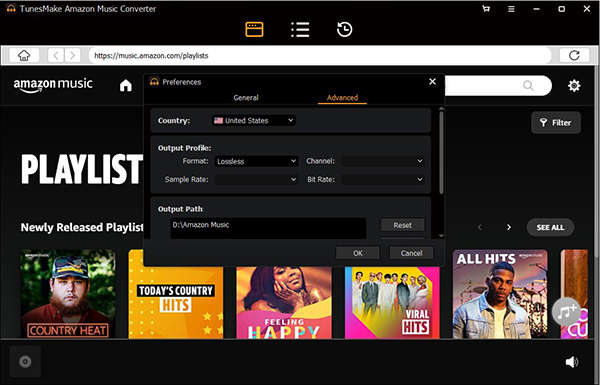
Hit the Menu bar again and select the Preferences > Advanced option to start the audios settings window. Here, you can adjust the output audio format as Samsung Gear S3 compatible audio files. And then, you can also customize a few music parameters for enhanced quality. For instance, you can change the audio channel, sample rate, bit rate, etc.
Step 3 Add Amazon Music to TunesMake Amazon Music Converter

On the main interface, find and select the Amazon playlist you want to convert. Then, tap on the particular item, and a yellow + will appear on your screen. Click on it to add and select Amazon tracks that you’d like to play on Samsung Gear S3 and S2 to TunesMake Amazon Music Converter for conversion.
Step 4 Download and Convert Amazon Music for Samsung Gear
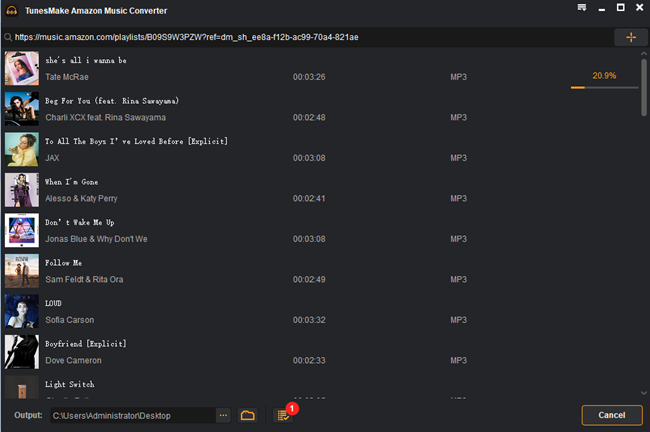
Click on the Convert button to convert added Amazon Music to common audio files that can be playable on Samsung Gear S3 and S2. Once the process is complete, hit the Converted button with a red number to find all the Amazon Music downloads.
Part 3. How to Play Amazon Music on Gear S3/S2 via Galaxy Wearable App
For starters, playing Amazon Music on Gear S3 using the Galaxy wearable app only works for Android users but first, your need to transfer the converted Amazon song to your android smartphone using a USB cable and then proceed with the guide below.

Step 1. After adding the Amazon songs to your phone, install and start the Galaxy wearable app.
Step 2. Form the Home tab, scroll and select Add content to your watch > Add tracks.
Step 3. Select the Amazon song you would like to transfer to your Samsung Gear S3 and hit Done.
Step 4. Start the Music app on your Gear S3/S2. Now, you can listen to Amazon Music on Gear S3.
Part 4. How to Stream Amazon Music on Gear S3 via Gear Music Manager
If you are an iPhone user, you can use the Music Manager feature to stream Amazon Music on Gear S3. This method works with iPhone running on iOS 6 to 12.

Step 1. Connect your computer and smartwatch to the same Wi-Fi network.
Step 2. Press the power button on your Gear S3/S2, swipe, and select the Music app.
Step 3. Tap the phone icon to select it as the music source.
Step 4. Proceed to the Now playing screen on your watch and hit Music Manager > Start.
Step 5. Open the browser on your PC. Enter the IP address showing on your watch for the connection.
Step 6. Once the two are connected, choose the Add new tracks on the web browser.
Step 7. Select the Amazon songs you would like to import to your Gear S3/Gear S3 watch and hit Open.
Step 8. Once it is done, tap OK on the page and subsequently Disconnect on your watch. You can now play Amazon Music on Gear S3/S2.
Part 5. In Conclusion
If you are an Amazon Music fan and a Samsung Gear S3/S2 owner, you can now easily play Amazon Music on Gear S3 effortlessly using the TunesMake Amazon Music Converter software. The program downloads and converts Amazon tracks to playable audio formats for your Samsung smartwatch. After that, you can either use the Music Manager app or the Galaxy Wearable app (depends on the smartphone OS) to stream Amazon Music on Gear S3 or S2.
