Amazon Music is a fantastic music streaming platform that lets you stream songs of all genres. Whether you like pop music or country, Amazon Music has something or the other for every music lover. Since music streaming platforms have become popular, TVs and other devices are now integrating with them to allow customers to enjoy music on the go, among the many TV brands, LG Smart TV, for example, has integrated with Amazon Music.
This means LG Smart TV users can now listen to Amazon Music whenever they want to. If you want to know how to play Amazon Music on LG Smart TV, you have come to the right place. This guide will let you learn the steps to integrate Amazon Prime Music on LG Smart TV conveniently. The article has all the answers to your question, “how to get Amazon Music on LG Smart TV?” Keep reading.

Part 1. How to Install Amazon Music on LG Smart TV Officially
This section will help you learn how to download Amazon Music app on LG Smart TV. The process is easy and convenient. Listening to your favorite music will become easy once you active Amazon Music on LG Smart TV. Here are the steps that you will have to follow to put Amazon Music on LG Smart TV.

Step 1. First, switch on your LG Smart TV. After that, you need to go to the LG Content Store. Once you are there, search for Amazon Music.
Step 2. Once you find that, you need to click on the Download option. Let the download process get completed.
Step 3. After that, you need to log in to Amazon Music, and you can now start playing the songs.
And that’s how you need to install Amazon Music on LG Smart TV. But if you don’t have an Amazon Prime membership because you will need that to play and get the Amazon Music app on LG Smart TV, there is another way to get it.
Part 2. How to Play Amazon Music on LG Smart TV Unlimitedly
You can get Amazon Music Unlimited on LG Smart TV if you download the songs using the suitable music converter and downloader and transfer them to a USB to play the songs on the TV. The recommended tool to use is TunesMake Amazon Music Converter. This robust music converter is available for both Windows and Mac users. The music converter can convert unlimited Amazon Music songs into different audio formats even if you don’t have an Amazon Prime membership.
Moreover, the downloaded and converted songs can, later on, be played not only on your LG Smart TV but on multiple devices. If you want to know how to activate Amazon Music on LG TV without having the app, try TunesMake Amazon Music Converter. The songs will be converted and downloaded super-fast, and once done, you can quickly transfer them to a USB Flash Drive, which you can later use on the LG Smart TV. Don’t worry; we will explain how to use TunesMakeAmazon Music Converter below.

Key Features of TunesMake Amazon Music Converter
- Support output formats of Amazon Music to MP3, FLAC, WAV, M4B, AAC, M4A
- Customize the output parameters of Amazon Music like sample rate and bitrate
- Convert Amazon Music at a high speed of 5× and work well for batch conversion
- Download music tracks from Amazon Prime Music, Music Unlimited, HD Music
Part 3. How to Download Songs from Amazon Music
Before you start learning the steps, we encourage you to download TunesMake Amazon Music Converter on your computer. The music converter is available for both Windows and Mac users. First, you need to choose the correct version and follow the following steps to download the songs.
Step 1 Customize the output parameters
Once the software is downloaded, launch it. After that, click on the Preferences tab, followed by the Advanced section. Here you can choose the output format for the song and customize other parameters, such as channel, sample rate, and bit rate. Then click on the OK option.

Step 2 Add the dongs you wish to get
The main interface will show you the playlist section of your Amazon Music. Find the song that you want to convert, and then click on the grey + icon. The song will get automatically added to TunesMake Amazon Music Converter.

Step 3 Download songs from Amazon Music
After everything is done, you need to click on the Convert option. Please note that while customizing the audio parameter, you need to choose the output destination. So, the downloaded songs will be saved in the output folder that you have chosen.
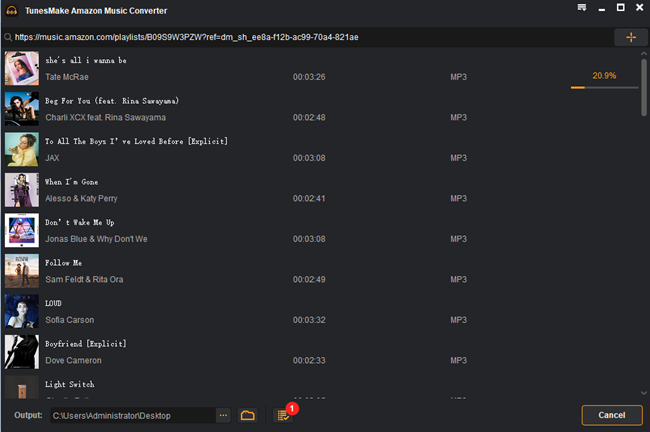
Step 4 Play Amazon songs on LG Smart TV
Go to the local folder where you have saved all the songs. Use a USB flash drive and connect it to the computer. Copy the songs to the USB flash drive. Then take the USB flash drive and connect it to the LG TV. After that, you need to follow the following steps:
1) Take the remote control and press the Source button.
2) Select the USB device and browse through the songs that you have recently transferred.
3) Finally, select the songs to start playing and enjoy.
Conclusion
LG Smart TV allows you to connect your Amazon Prime Music app directly. However, if you don’t have the subscription and still want to play the songs, now you know which music converter to use to get the Amazon Music app on the LG Smart TV. To download TunesMake Amazon Music Converter, please visit the official website today. Then, download as many songs as you want and enjoy the offline music listening experience.
