What sets Amazon Music apart is the benefit of cross-platform listening. You can listen to Amazon Music on mobile, desktop, on the web, or even on connected devices. It’s not different either with smart TVs like Vizio Smart TV. These devices incorporate a platform from where to manage, access, and view online media content without any additional box. Therefore, with Amazon Music Unlimited, you get leeway to download fav-hits and stream Amazon Music on Vizio Smart TV as long as the subscription is still viable.
However, if it gets canceled then your Amazon Music suddenly disappears and becomes unavailable for offline listening. The move drives Amazon Music users to look for alternative ways to continue enjoying their music even when their subscription is canceled. But first, let’s look at how to cast Amazon Music to Vizio Smart TV from your phone via Chromecast.

Part 1. How to Cast Amazon Music from Phone to Vizio Smart TV
Google Chromecast is a quick platform that lets you connect to your Smart TV’s HDMI port and cast media from your phone, computer, or tablet for streaming. If you have subscribed to Amazon Music Unlimited or got a membership to Amazon Prime, check out how to cast music from your phone to Vizio TV.
Step 1. Switch on your Vizio Smart TV and set it to an HDMI channel. It should be the channel your Chromecast is plugged into.
Step 2. Next, open Amazon Music on your phone.
Step 3. Select any Amazon music that you wish to stream and hit the Play button.
Step 4. Hit the Devices button found at the bottom of your phone’s screen.
Step 5. Streaming options will be displayed and then choose Chromecast.
Step 6. Finally, tap the Chromecast device and your music will stop playing on your phone and instead play on your Vizio Smart TV.
Part 2. How to Play Amazon Music on Vizio TV via USB Port
Perhaps your Amazon Music Unlimited subscription just got canceled and you wish to cast Amazon Music to Vizio TV. You will need an alternative way to do so. TunesMake Amazon Music Converter comes revamped with advanced technology to download and convert your Amazon Music to any format. It supports conversion to various output formats like MP3, AAC, WAV, and FLAC.
This tool also works fast at a speed of 5× rate to download Amazon Music songs in batches. Quality is not compromised either. TunesMake will keep the originality of your files and maintain the ID3 tags information including the title, album, artist, genre, and more on the converted music.

Main Features of TunesMake Amazon Music Converter
- Download music from Amazon Music at 5× faster conversion rate
- Batch convert Amazon Music to MP3 and series of audio formats
- Reserve Amazon Music ID3 tags and original sound quality
- Support to cast Amazon music to Vizio TV with ease
2.1 Step-by-step Guide to Download Amazon Music
Are you worried about disappearing downloads once you have canceled your subscription? Then engage TunesMake and convert your liked Amazon Music songs to a playable format for offline listening.
Step 1 Sign in to your Amazon account on TunesMake
Once you have downloaded TunesMake software on your computer, open it. Immediately, the built-in Amazon Music Web Player will appear in the main interface. Then click the Sign-In button and log in to your Amazon account to access Amazon music.

Step 2 Customize the output settings for Amazon Music
Go to the Menu bar and hit the three-line icon. Then click on the Preferences > Advanced > Settings Window options. Here you can change the output format to MP3. You can also change other parameters like the sample rate, bit rate, and channel.
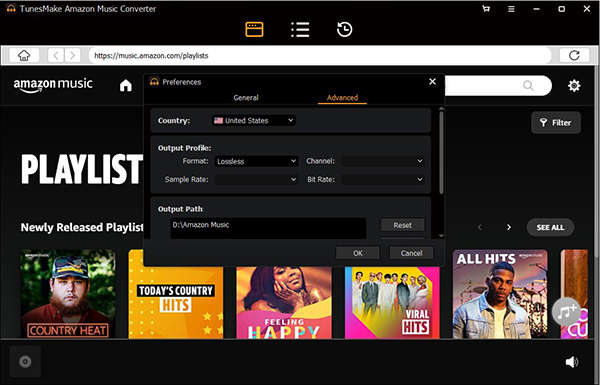
Step 3 Add Amazon Music to the conversion list
Go to your Amazon Music library and choose the music that you want to add to the converter. Then click the + icon to add your music. You should notice the icon turn from gray to orange then click on it to move the selected music to a new window.

Step 4 Download Amazon Music for Vizio TV
Now click the Convert button to start the download and conversion. Your Amazon Music will be converted to MP3 format for offline listening. To locate them, click on the Converted button and move them to your USB drive.
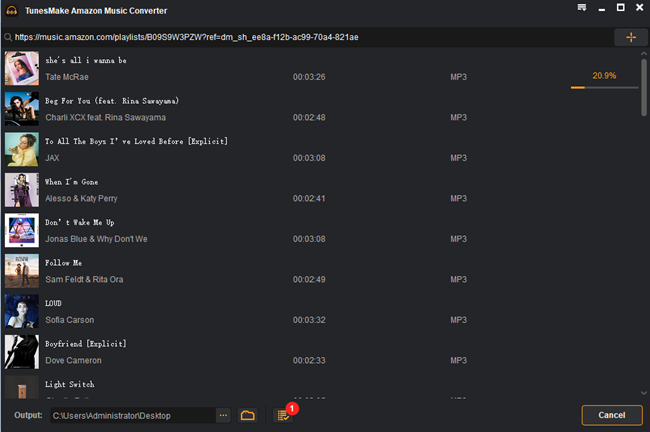
2.2 Transfer Converted Amazon Music to Vizio TV
Now you can transfer those converted Amazon Music songs to a USB drive and play Amazon Music on Vizio Smart TV via USB port. Here’s how to.
Step 1. Connect your USB drive to the computer via the USB port.
Step 2. Once it is detected by the computer, go to the local folder of your computer and look for the converted Amazon music folder.
Step 3. Right-click on the folder and choose the Send to option then select your USB drive as the destination to send the converted music to.
Step 4. Once you hit on it, the converted music files will be transferred to the selected USB drive. Then safely eject the USB drive and plug it into the USB port on your Vizio Smart TV.
Step 5. Finally, click on any music to start playing and enjoy Amazon Music on Vizio Smart TV.
Part 3. Conclusion
It has never been easy to get Amazon Prime Music on Vizio Smart TV without an Amazon Music Unlimited subscription. However, TunesMake has gotten you off the hook and you can now enjoy your Amazon Music on any device, including smart TVs like Vizio Smart TV.
