Did you ever think you can download Amazon Music to your iPhone without much hassle? There are many methods to download music from Amazon to iPhone, but are you aware of any of them? It would sound great that you could gain access to the music right through your mobile phones, so what else could you ask for. Amazon Music is a streaming service that allows you to listen to unlimited songs from your phones, but how exactly does all of this work? In this article, we will let you know how users can download music from Amazon to iPhone. To find out, go through the following details and understand what we have for you to learn about.

- Part 1. How to Download Amazon Music to iPhone With Subscription
- Part 2. How to Download Amazon Music to iPhone With TunesMake
- Part 3. How to Transfer Amazon Music to iPhone
Part 1. How to Download Amazon Music to iPhone With Subscription
When people think about how they can download Amazon tracks to their iPhone, they usually go through the following two methods. In the former, you need to go for the monthly subscription plans, and for the latter, you are supposed to use TunesMake Amazon Music Converter.
Before you download Amazon Music for iPhone, you must be subscribed to Amazon Music. After you subscribe to Amazon Music, you can easily download the music from here to your iOS devices. To do that, check out the following steps.
At the start, download and install the Amazon Music application from the App Store.
- Now start the program on your iPhone and Sign in to your Amazon Music account.
- Choose a song or album that you need to download to your iPhone, and you will see the Three-dot icon of More Options, so scroll down to Download.
- In the end, when you are down with downloading, you can see a Blue download icon pops up next to the song, which shows that it can be played offline.
Part 2. How to Download Amazon Music to iPhone With TunesMake
TunesMake Amazon Music Converter is a shortcut for downloading Amazon Music. You can download Amazon Music without a subscription with TunesMake. It is a professional Amazon Music download & converts tool. TunesMake can help users to download Amazon Music from encrypted format to universal formats like MP3, WAV, etc., with high quality. If you wonder how to download music from Amazon to iPhone without a subscription, go for the following steps to find out how it can be done.
Step 1. Install TunesMake on Your Computer
The tool TunesMake Amazon Music Converter has multiple versions to help you with Mac and Windows systems, so press the one you need, install it, and double-tap the icon’s app. Now tap the Sign in button, and add the details to log in.

Step 2. Customize the Output Format for Amazon Music
Choose the option of Preferences to open the setting window, click the option of Advanced, and organize MP3 as the format of the conversion output. Tap the option that says OK to save the changes.

Step 3. Add Amazon Music for the Conversion
Here in the built-in Amazon Music Web Player, sign in to your Amazon Prime Music to see the library, so click on the Playlists and tap the + icon with the music symbol so you can successfully load it.
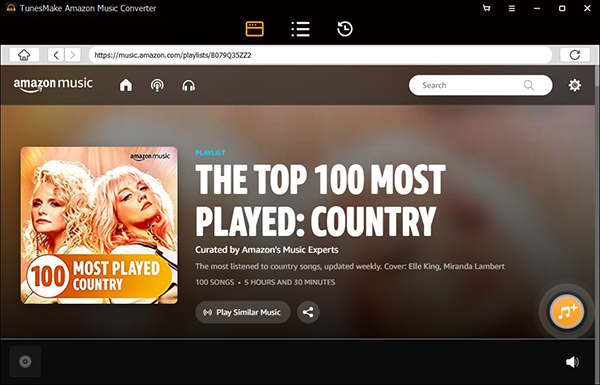
Step 4. Start to Convert Amazon Music for iPhone
Choose Amazon Prime Music songs and press the Convert option so the conversion and download process is done. The songs you have added from the Amazon Prime Music platform will be converted and downloaded in the drive. Click the Search icon, you can gain access to Amazon Prime Music MP3 files and see the downloaded music now.

Part 3. How to Transfer Amazon Music to iPhone
Now you have got the converted Amazon Music, and you can also add Amazon Music to iPod for playback and save them on the computer. To transfer Amazon Music for iPhone, users need to follow these steps:

At the start, launch a web browser to Amazon Music on your PC and then Sign in to your Amazon account.
- Now go to Library and find the albums or songs you have bought, and then click the option of Download.
- Here you need to select No thanks; download music files directly to install the application.
- Just press the option of Save if your browser asks if you need to open or save one or more files.
- In the end, launch the files once the download is finished. You can also move each of the music songs you’ve downloaded from the PC to your iPhone.
Conclusion
With the help of this article, we hope that users can now download Amazon Music to iPhone and make the most out of their free time enjoying their favorite songs. Just keep in mind that you are following the steps correctly. TunesMake Amazon Music Converter can help you download Amazon Music without a subscription easily. Try any of the above-suggested methods out and let us know about your experience. We would love to learn more about your experience with the information we have provided here.
