Sonos is a premium wireless sound system that makes it easy to fill your surroundings with the best sound quality of music and do a lot more. You can customize your system with soundbars, speakers, and other parts that can be connected over WiFi. Just stream any chosen song, audiobook, podcast, or radio station to any room and do many other things. Many users may wonder how to play Amazon Music on Sonos? There are some methods that can help you to make it. In this article, we will pen down how to add Amazon Music to Sonos, so just go through the whole information till the end to find out how it can be done by following a few easy-to-execute steps.
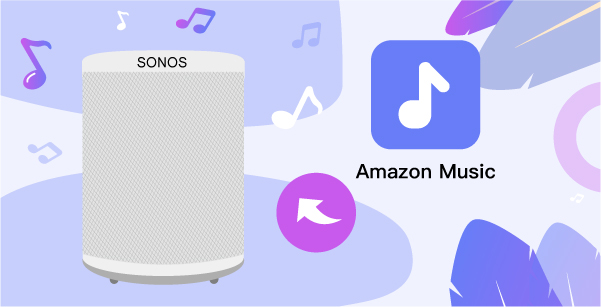
- Part 1. Play Amazon Music on Sonos with Subscription
- Part 2. Play Amazon Music on Sonos Using TunesMake
Part 1. Play Amazon Music on Sonos with Subscription
There are two ways through which you can play Amazon tracks on Sonos. The first method works provided that the user first subscribes to any of the Amazon Music plans. Users need to add Amazon tracks to Sonos and then play the songs through the app. Check out the below steps to find out how to add Amazon tracks to Sonos and the way it works.
For iOS and Android
- At the start, open the Sonos application and from the Settings tab, click the option of Services & Voice.
- Here under Music & Content, click Add a Service and find Amazon Music.
- Now press Add to Sonos and go for the commands that are on-screen to add your Amazon Music account.
- In the end, go to the Amazon Music on your phone to play a song and cast it to your Sonos speaker.
For Mac and PC
- Open the Sonos application on your PC and go to the option of Select a Music Source.
- Press on Add Music Services and find Amazon Music to include it in your Sonos speaker.
- Go for the commands that are on-screen to add your Amazon Music account.
- Choose a song or playlist to play on Amazon tracks and cast them through your Sonos speaker.
Part 2. Play Amazon Music on Sonos Using TunesMake
In the second method, users can try out TunesMake Amazon Music Converter. It can help you play Amazon Music even without internet-connected. You can enjoy your Amazon Music anytime. After the conversion, you can add amazon music on other devices like Bose SoundTouch.
TuneMake Amazon Converter is a bang-up Amazon Music converter and downloader. It can download Amazon Music to multiple universal formats, like MP3, WAV, FLAC, etc. The converter can maintain the original quality of the music and the information of the Amazon songs will be fully preserved.

Key Features of TunesMake Amazon Music Converter
- Support output formats of Amazon Music to MP3, FLAC, WAV, M4B, AAC, M4A
- Customize the output parameters of Amazon Music like sample rate and bitrate
- Convert Amazon Music at a high speed of 5× and work well for batch conversion
- Download music tracks from Amazon Prime Music, Music Unlimited, HD Music
2.1 Tutorial: How to Convert Amazon Music for Sonos with TunesMake
You need to convert the Amazon Music to MP3 that is compatible with Sonos, firstly. To play Amazon Music on Sonos, with the help of TuneMake Amazon Music Converter, you need to go for the following steps.
Step 1: Download and Install TunesMake on Your Computer
TunesMake Amazon Music Converter’s website displays a variety of versions to assist you with Windows and Mac systems, so simply select the one you want and download it. To use it, double-tap the app’s icon and then click the Sign in button before entering your information to log in.

Step 2: Modify the Output Format and Parameters
Select Preferences from the Menu bar to open the setting window, then click the Advanced tab and select MP3 as the conversion output version. You can also customize some parameters here. Click the OK button to save the adjustments.

Step 3: Include Amazon Music for Conversion
After signing in to your Amazon Prime Music account, navigate to the Amazon Prime Music library, choose the Amazon Prime Music playlists, and click the Add symbol to load the music to the converter.
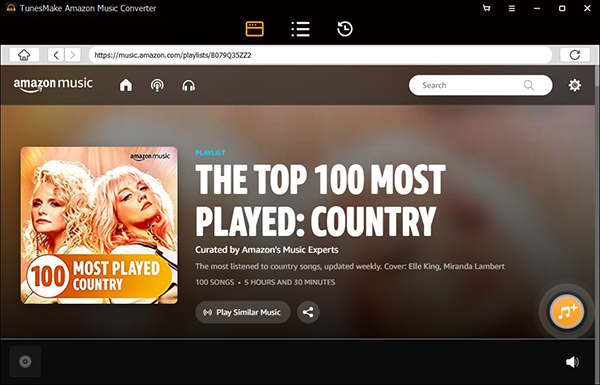
Step 4. Start the Conversion for Sonos
Choose Amazon Prime Music songs, press Convert, and wait until the conversion and the download process are finished. Here the added music tracks from Amazon Prime Music will be converted to the drive. Users can click the Search icon to see the downloaded tracks.

2.2 Add Amazon Music to the Library in the Sonos App
Now you have the converted Amazon Music. What you need to do next is to add the converted Amazon track to the library in the Sonos app by following these steps.

- At the start, open the Sonos application for macOS or Windows.
- Here from the Manage menu, choose the option of Music Library Settings.
- Tap + (plus) on macOS or Add if you are using it on a Windows computer.
- Choose My Music folder to find the folder where you save Amazon Music songs and start to play songs via your Sonos speaker.
Conclusion
All those people who are thinking can I play Amazon Music on Sonos would probably have found the answers to their quarries. You can try TunesMake to help you convert and download Amazon Music at ease. Go for the above-mentioned steps and try to play Amazon songs on Sonos. In case you have any trouble, let us know and we would love to be of your assistance.
