The market is flooded with numerous music streaming services that allow you to play most of your favorite songs. It’s fantastic for music fans to be able to mix songs with DJ apps that work with Amazon Music. Traktor DJ is one of the most popular DJ software. Do you want to learn how to DJ with Amazon Music with Traktor DJ, so that you may have access to millions of tracks? Here we will discuss how to add Amazon Music to Traktor DJ.
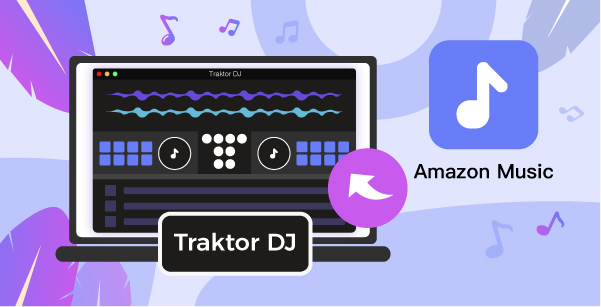
- Part 1. Compatibility: Traktor DJ & Amazon Music
- Part 2. Convert Amazon Music to MP3 Using TunesMake Amazon Music Converter
- Part 3. Add Amazon Music to Traktor DJ
- Part 4. Wrap Up
Part 1. Compatibility: Traktor DJ & Amazon Music
Traktor DJ comes with almost everything a modern DJ could want. Its all-around intuitive and infinitely adaptable performance allows users to modify their tracks with over 40 intuitive, high-quality effects. Traktor DJ software is available in three versions: Traktor Pro 3, Traktor DJ 2, and Traktor LE 3. Traktor DJ might be a fantastic alternative if you’re searching for DJ software to chop and re-edit music.
No DJ app works with Amazon Music officially. This DJ application, however, remains incompatible with Amazon Music. Because all Amazon content is secured by Digital Rights Management, so you cannot play Amazon Music on other apps. To make Amazon Music compatible with certain DJ programs, firstly, remove the DRM protection from Amazon and then convert the Amazon songs to DJ software-supported audio formats.
Part 2. Convert Amazon Music to MP3 Using TunesMake Amazon Music Converter
You will need the assistance of a third-party program, such as TunesMake Amazon Music Converter, to do this. It is an easy-to-use yet professional audio conversion tool for Amazon Music. With an easy-to-use interface and straightforward operation, you can download and convert music from Amazon to a variety of universal formats in only a few clicks.
Furthermore, the TunesMake Amazon Music Converter can preserve Amazon Music’s complete ID3 tags. As a result, you can simply modify and manage your Amazon Music files in your music library. After the conversion, you will have Amazon Music stored on your PC. Then you can easily add Amazon Music to Traktor DJ and utilize Amazon Music with the DJ app. You may also add Amazon Music to other apps that you like, such as Djay.

Key Features of TunesMake Amazon Music Converter
- Support output formats of Amazon Music to MP3, FLAC, WAV, M4B, AAC, M4A
- Customize the output parameters of Amazon Music like sample rate and bitrate
- Convert Amazon Music at a high speed of 5× and work well for batch conversion
- Download music tracks from Amazon Prime Music, Music Unlimited, HD Music
2.1 Tutorial: How to Download Amazon Music
So, how does the TunesMake Amazon Music Converter help with the Amazon Music DJ app? We’ll walk you through the process of downloading the Amazon Music for DJ app step by step below. Then you may DJ with Amazon Music with no restrictions. Let’s get started.
Step 1: Configure the Audio Output Settings
To begin, launch TunesMake Amazon Music Converter on your pc, and then connect it to your Amazon account. To begin configuring the output audio settings, click on the Menu bar and select Preferences. There are six audio formats to pick from in the Advanced window: MP3, AAC, FLAC, WAV, M4A, and M4B. You may then modify the bit rate, sample rate, and channel.

Step 2: Navigate to Amazon Music and Search for Music
When you close the settings window, you’ll see all of the music from Amazon Music in the converter. Navigate to the album or playlist you want to download and double-click it to open it. The software will instantly list all music in the Add window. Check the box next to the track and choose the songs you wish to convert to add them to the conversion list.
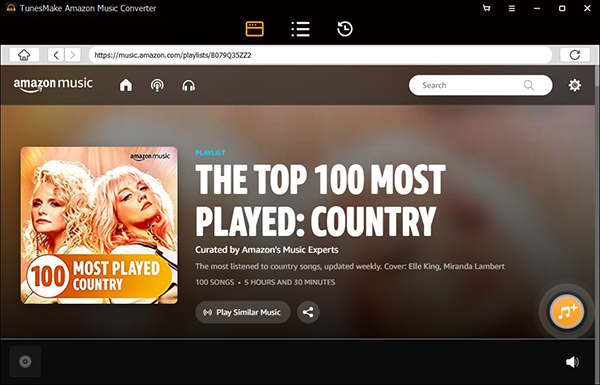
Step 3: Download Music from Amazon Music
TunesMake Amazon Music Converter will automatically download and convert Amazon Music songs to the default folder on your computer when you click the Convert button in the bottom right corner. When the conversion is complete, click the Converted button to view all of the converted songs in the history list, and you’re now ready to use your DJ software to mix Amazon Music music.

Part 3. Add Amazon Music to Traktor DJ

1) Go to the Settings menu, select File Management, and tick the Import Music-Folders box at Startup.
2) Navigate to the Music folders and click the Add button to identify your Amazon Music, then navigate to Track Collection > Import Music Folders to add tracks.
Part 4. Wrap Up
Finally, with the aid of TunesMake Amazon Music Converter, you obtained Amazon Music with DJ software. You may also add Amazon Music to the DJ app for use as you see fit. TunesMake Amazon Music Converter, on the other hand, can convert Amazon Music to simple audio formats that are compatible with various platforms and devices. As a result, you may simply transfer Amazon Music to your devices for offline use. You can now effortlessly use Amazon Music with Traktor DJ and even play Amazon tracks everywhere you go.
