With a premium account of Amazon Prime Music or Amazon Unlimited Music, you can access more than 70 million songs on Amazon music. However, due to the DRM protection of Amazon Music, users are unable to play any song outside the Amazon Music app. Therefore, most users are looking for a way to remove DRM from Amazon Music to enjoy songs on other devices. For example, they want to burn Amazon Music to CDs or transfer Amazon music to their iPod, USB drive, game consoles, etc. Don’t worry! The issue of DRM will be solved very soon if you keep on reading. In this article, we are going to introduce the best Amazon Music removal tool to you and the detailed steps of how to remove DRM from Amazon Music with it.

- Part 1 The Best Amazon Music DRM Removal
- Part 2 How to Remove DRM from Amazon Music
- Part 3 FAQs about DRM of Amazon Music
Part 1 The Best Amazon Music DRM Removal Tool
TunesMake Amazon Music Converter is an all-in-one tool, which can remove DRM protection from Amazon Music quickly. It supports converting encoded songs from Amazon Music into other six popular formats without destroying the original audio quality, including MP3, FLAC, WAV, AAC, M4A, and M4B. Besides, it has a built-in ID3 tags editor, which can save the title, album, artist, and more in Amazon Music downloads intelligently. With the help of it, you can transfer and listen to DRM-free Amazon Music offline on smartphones, games consoles, MP3 players, and more devices without any limitations.

Key Features of TunesMake Amazon Music Converter
- Support output formats of Amazon Music to MP3, FLAC, WAV, M4B, AAC, M4A
- Customize the output parameters of Amazon Music like sample rate and bitrate
- Convert Amazon Music at a high speed of 5× and work well for batch conversion
- Download music tracks from Amazon Prime Music, Music Unlimited, HD Music
Part 2 How to Remove DRM from Amazon Music
Read the tutorial below to learn more!
Step 1 Install and Register TunesMake Amazon Music Converter
Firstly, tap on the correct Download button above according to your computer version ( Windows and Mac) to install TunesMake Amazon Music Converter on your computer. Then, launch it and it will take you to the user interface. Next, click the three-line icon in the upper right corner on the PC, and select Register. For Mac users, please click the Help from Apple menu bar to choose the Register option to open it. Simply fill in your license email and registration code to enter it.
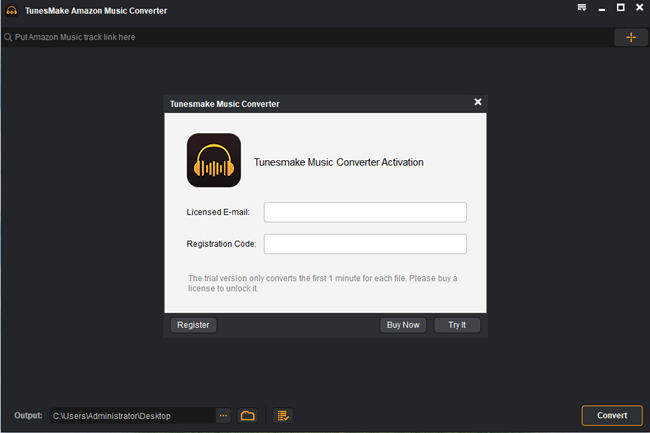
Step 2 Add Amazon Music to TunesMake
Secondly, launch the Amazon Music app and log into your account. Choose the Amazon Music playlist or album you want to download and convert. Then, click the target item and copy the link. After that, you should aste the link into the search box on the converter and your selected music will be loaded into the conversion list.

Step 3 Customize the Output Format and Parameters
Thirdly, click the three-dot icon in the upper right corner to select the Preferences section. A window will pop up thereof, and you should tap on the Convert button. Then, you can set out the output format of Amazon Music and customize other audio parameters as needed. In addition, you can also choose to classify the output of Amazon Music tracks by artist or album.

Step 4 Download and Convert Amazon Music
After the settings, just click the Convert button, and TunesMake will start to remove the DRM from Amazon music for you. The Amazon music will be saved on the local folders of your personal computer. You can click the Converted button to see the converted Amazon music. After that, you can transfer and listen to Amazon Music offline anywhere without worrying about the DRM issue.

Part 3 FAQs about DRM of Amazon Music
Below are the frequently asked questions about DRM. It may help to dispel your further doubts.
1. What is DRM protection and why should we move it?
Digital rights management (DRM) is a way to protect copyrights for digital media. This approach includes the use of technologies that restrict the copying and use of copyrighted works and proprietary software.
Most streaming music services have applied DRM technology to protect copyrights for digital music, such as Amazon Music, Spotify, and Apple Music. Therefore, all songs from Amazon Music are DRM-protected and can only play on the app itself. Even though you have paid for a premium account, you are not allowed to download Amazon music to the local drive or transfer them to other devices. Based on those reasons, we can remove the DRM protection from Amazon Music to gain a better listening experience.
2. Does Amazon Music have DRM-free Music?
Yes. Amazon Music does offer DRM-free MP3 songs. You can buy them from the Amazon Music web page or the Amazon Music app, and download them in MP3 format. But if you have a large collection of songs, albums, you’d better not buy them since it will cost you a lot of money.
Conclusion
With the TunesMake Amazon Music Converter, now you can remove DRM from Amazon Music with a few clicks. Just download it and try. If you have any questions, you can leave a comment in the below section.
